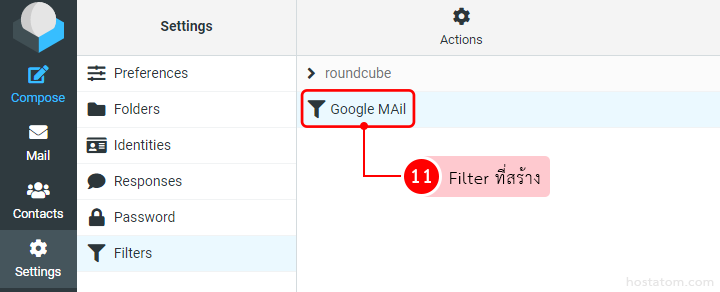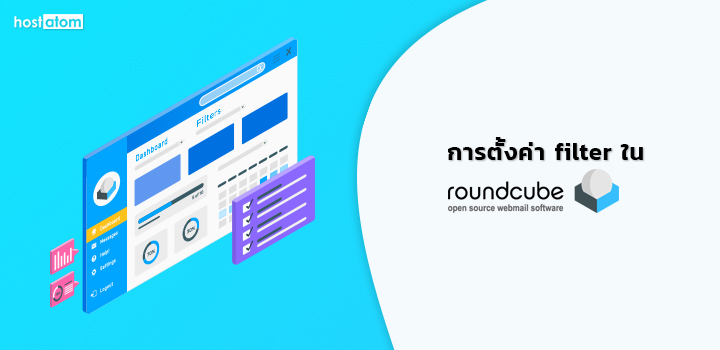
สำหรับผู้ที่ใช้งานบริการโฮสติ้งกับทางโฮสอะตอม สามารถใช้งานอีเมลที่เป็น Webmail Roundcube ได้ด้วยนะคะ
ซึ่งในบทความนี้จะสอนวิธีการตั้งค่าการกรองอีเมลหรือที่เรียกว่า Filter ซึ่งมีขั้นตอนการทำ ดังนี้
หากใครใช้งานบริการโฮสติ้งที่มี Control Panel: DirectAdmin วิธีการ Login เข้าสู่หน้าเว็บเมล โดยให้พิมพ์ชื่อโดเมนแล้วตามด้วย /webmail ยกตัวอย่าง โดเมนที่ใช้คือ sandbox.in.th ดังนั้น URL ที่จะใช้คือ sandbox.in.th/webmail
แต่หาก Control Panel: Plesk วิธีการ Login เข้าสู่หน้าเว็บเมล โดยให้พิมพ์คำว่า webmail แล้วตามด้วยชื่อโดเมน ยกตัวอย่าง โดเมนที่ใช้คือ sandbox.in.th ดังนั้น URL ที่จะใช้คือ webmail.sandbox.in.th ซึ่งจากตัวอย่างนี้จะใช้ Control Panel: Plesk นะคะ
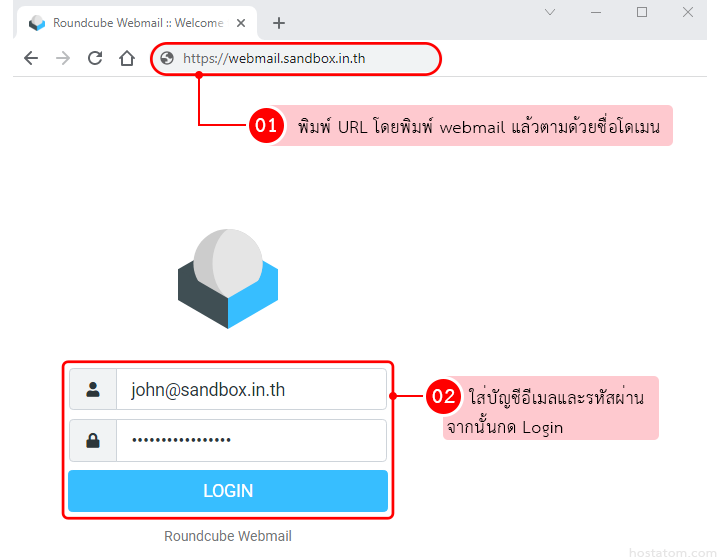
ที่เมนูด้านซ้ายคลิกที่ Settings > Filters
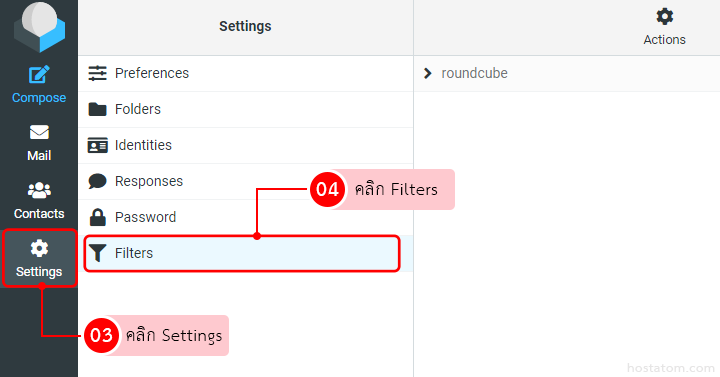
จากนั้นคลิกที่ปุ่ม Create แล้วกรอกข้อมูลดังนี้
- Filtername: ใส่ชื่อ Filter ที่ต้องการสร้าง
- Filter enabled: หากต้องการเปิดใช้งาน Filter ให้เลื่อนไปทางขวา
- Scope: กำหนดขอบเขตของ Filter โดยมีให้เลือก 3 ข้อ ดังนี้
- matching all of the following rules: เลือกที่ตรงกับกฎที่ตั้งไว้ทั้งหมด
- matching any of the following rules: เลือกเฉพาะที่ตรงกับกฎที่ตั้งไว้
- all messages: เลือกข้อความทั้งหมด
- Rule: ตั้งค่ากฎ
- ให้เลือกที่มาของข้อความ โดยมีตัวเลือกดังนี้ Subject, From, to, …, Body, Size, Date, Current date, String และ Massage
- ระบุขอบเขตของเขต ซึ่งมีให้เลือกเยอะมาก ยกตัวอย่างเช่น contains, not contains, is not equal to, exist, not exist, matches expression และ ฯลฯ
- ให้ใส่ชื่ออีเมลหรือข้อความ หรือชื่อผู้ใช้ที่ต้องการ
- Actions: เลือกการดำเนินการหากพบข้อความตรงกับที่ตั้งไว้
- เลือกการกระทำกับข้อความนั้น เช่น Move message to, Copy message to, Redirect message to, send message copy to หรือ ฯลฯ
- เลือกกล่องข้อความที่ต้องการเก็บข้อความ
จากนั้นคลิกปุ่ม Save เพื่อบันทึกข้อความ
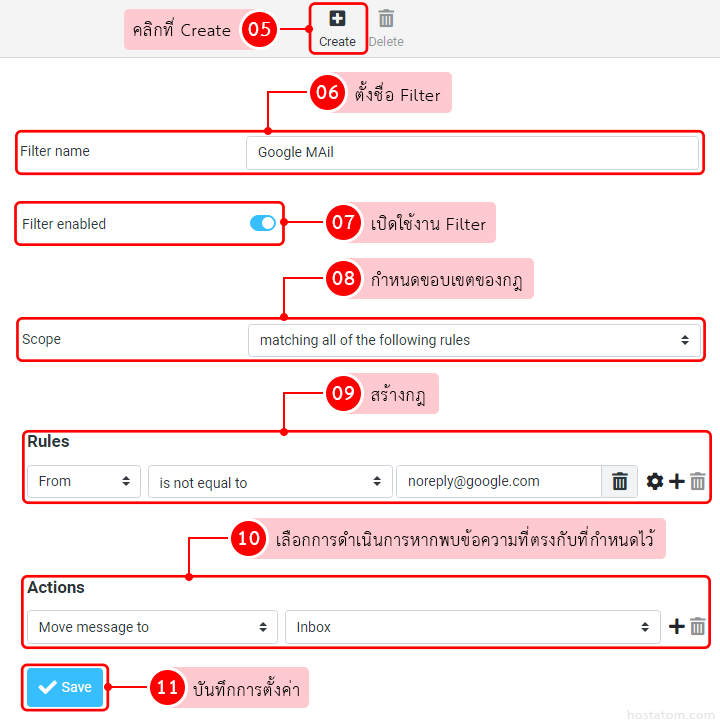
Filter จะถูกสร้างขึ้น ดังภาพ