ในกรณีที่ผู้ใช้ลืมรหัสผ่านสำหรับเข้าใช้งานในส่วนบริการลูกค้าของ hostatom สามารถ reset รหัสผ่านได้ตามขั้นตอนต่อไปนี้
เริ่มจากเปิดเบราว์เซอร์แล้วไปยังหน้า login ส่วนบริการลูกค้าของ hostatom

คลิกที่ “ลืมรหัสผ่าน ?”
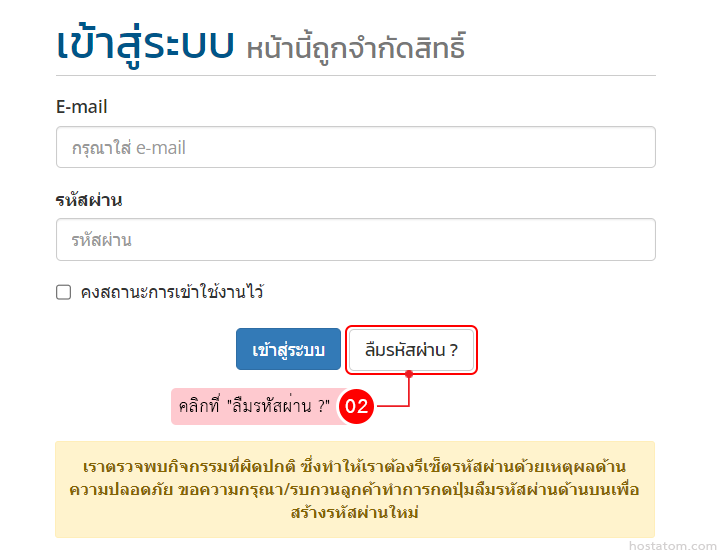
กรอกอีเมลที่ได้ใช้ลงทะเบียนในส่วนบริการลูกค้าของ hostatom ในช่อง “กรุณาใส่ Email” จากนั้นคลิกที่ “ยืนยัน”

ระบบจะแจ้งว่าได้ส่งคำขอ reset รหัสผ่านไปยังอีเมลดังกล่าวแล้ว

เข้าไปเช็ค inbox ของอีเมลดังกล่าว โดยเมลที่ส่งมาจะส่งมาจาก HostAtom และมีหัวข้อเป็น Reset your password เมื่อเจอแล้วให้คลิกที่เมลดังกล่าว

คลิกที่ Reset your password

กำหนดรหัสผ่านใหม่ตามที่ต้องการในช่อง “รหัสผ่านใหม่” และกรอกรหัสผ่านใหม่อีกครั้งในช่อง “ยืนยันรหัสผ่านใหม่” จากนั้นคลิกที่ “บันทึกการเปลี่ยนแปลง”
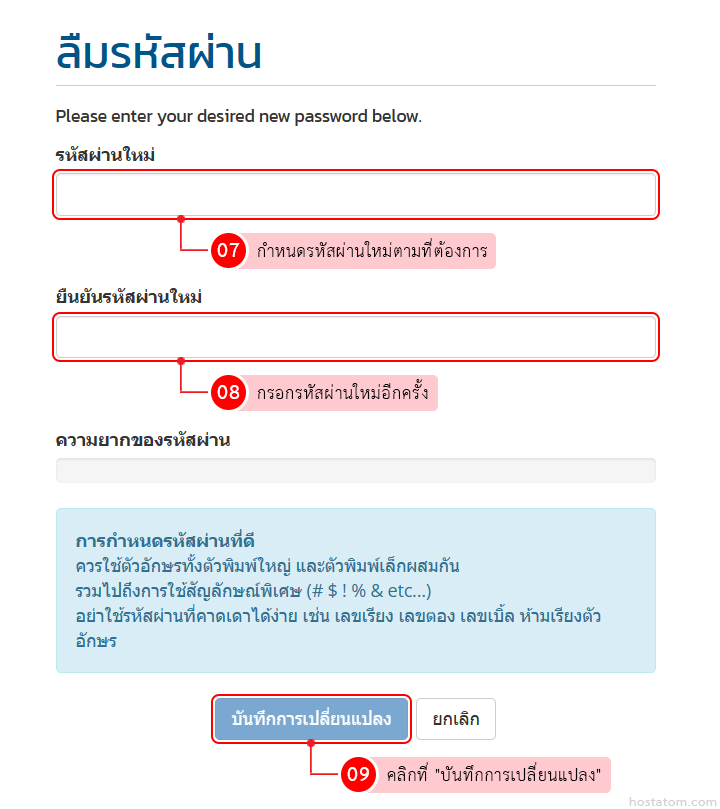
ระบบจะแจ้งว่า reset รหัสผ่านเรียบร้อยแล้ว หากต้องการเข้าสู่หน้าหลักของส่วนบริการลูกค้า ให้คลิกที่ Click here

