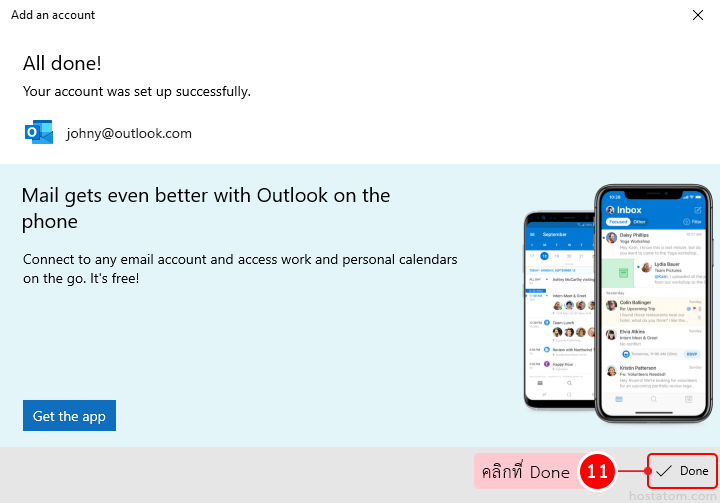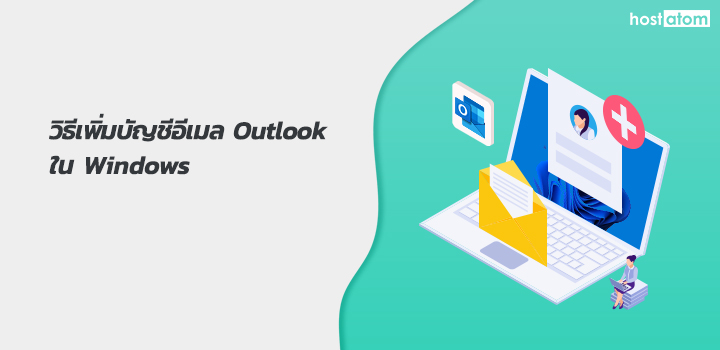
สำหรับผู้ที่ใช้งานอีเมลผ่านแอป Mail บน Windows สามารถเพิ่มบัญชีอีเมล Outlook ได้ตามขั้นตอนต่อไปนี้
เริ่มจากเปิด Mail ขึ้นมา
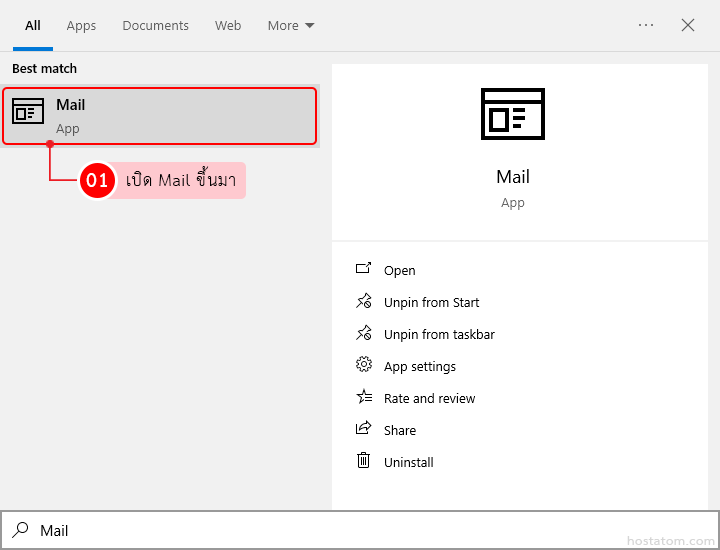
คลิกที่ Accounts
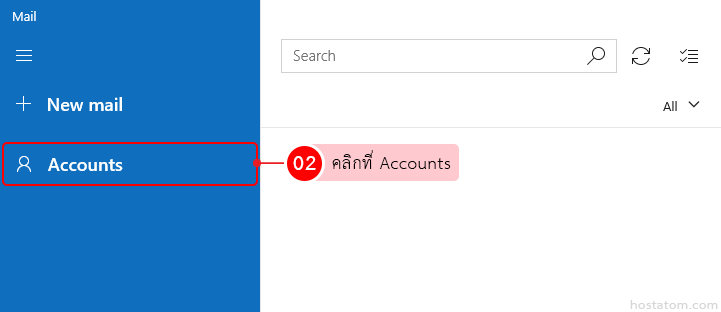
คลิกที่ Add account
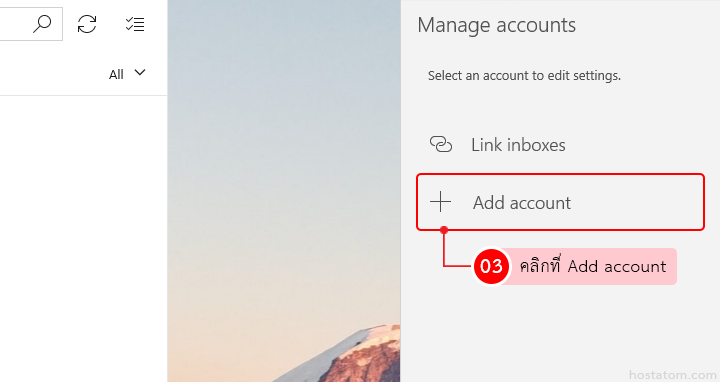
คลิกที่ Outlook.com
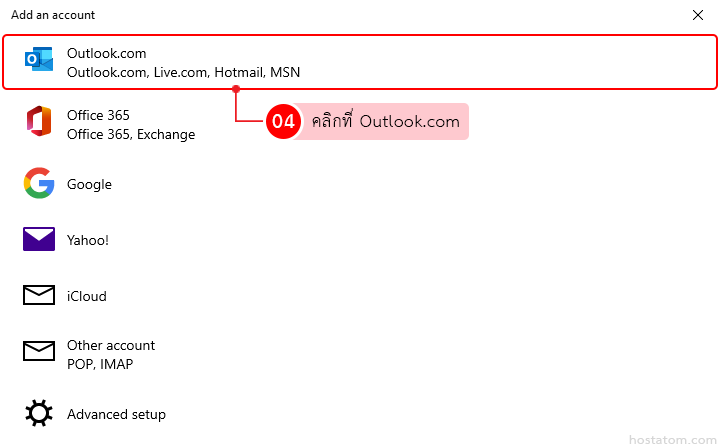
กรณีที่เพิ่มบัญชี Outlook ครั้งแรก
กรอกอีเมล เบอร์โทรศัพท์ หรือ Skype ที่ใช้ลงชื่อเข้าใช้งาน Microsoft จากนั้นคลิกที่ Next
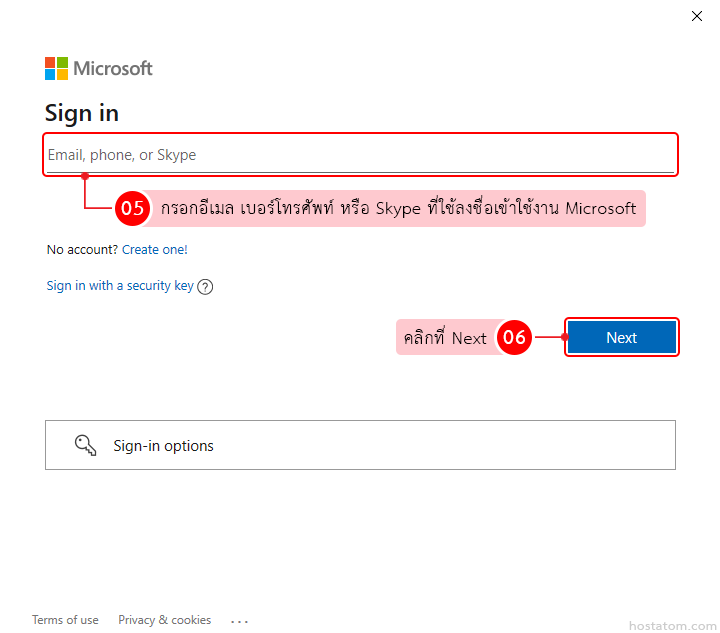
กรอกรหัสผ่านที่ใช้ลงชื่อเข้าใช้งาน Microsoft จากนั้นคลิกที่ Sign in
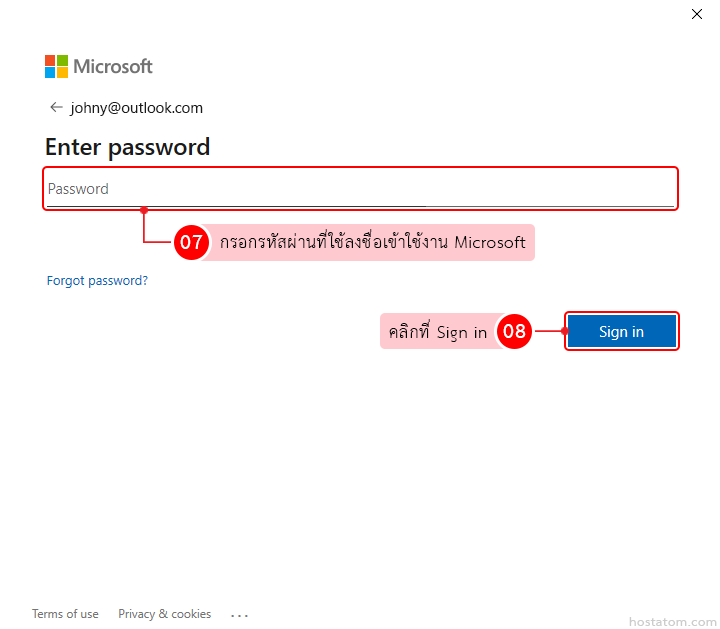
ระบบจะแจ้งว่าได้ดำเนินการเพิ่มบัญชีอีเมลดังกล่าวแล้ว ให้คลิกที่ Done
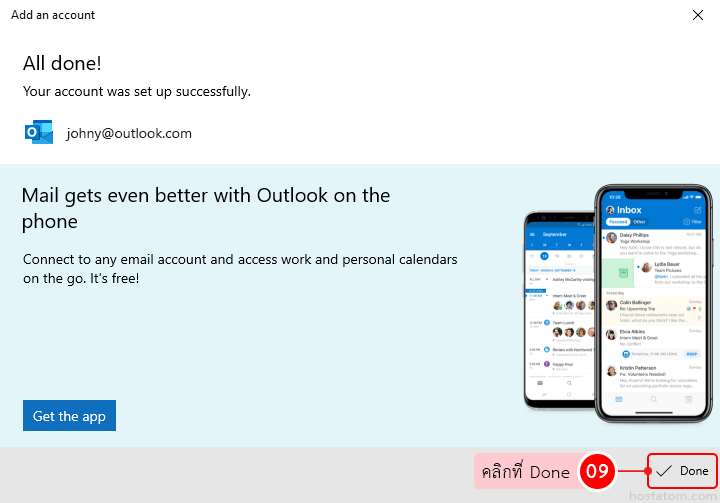
กรณีที่เคยเพิ่มบัญชี Outlook แล้ว
คลิกที่ Microsoft account จากนั้นคลิกที่ Continue
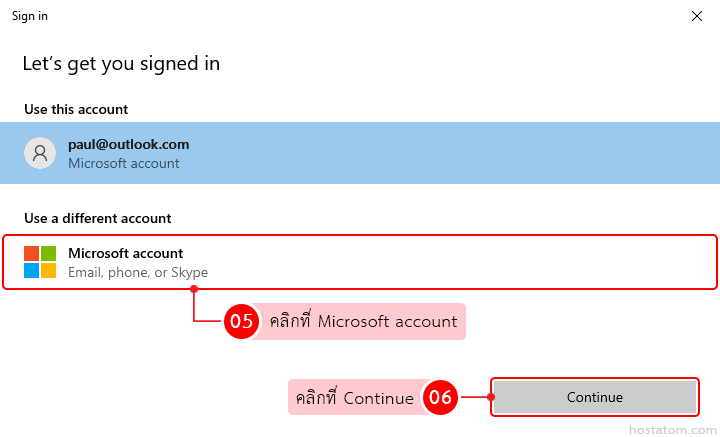
กรอกอีเมล เบอร์โทรศัพท์ หรือ Skype ที่ใช้ลงชื่อเข้าใช้งาน Microsoft จากนั้นคลิกที่ Next
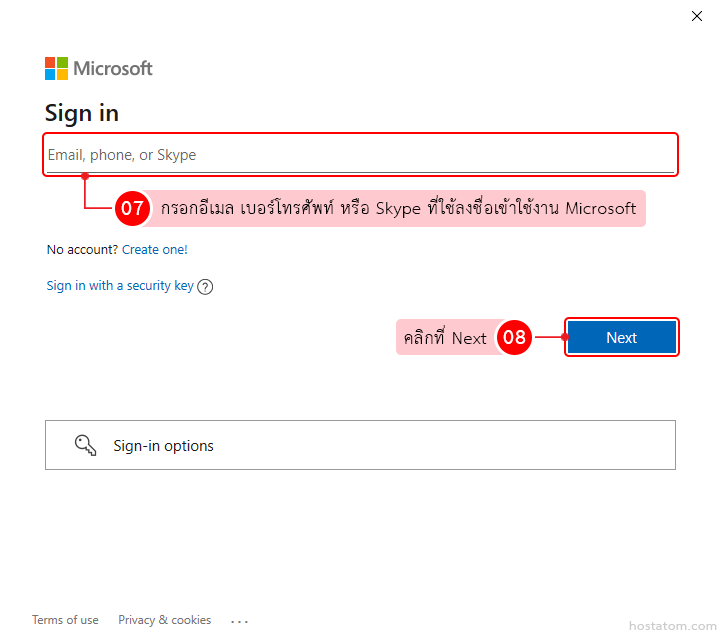
กรอกรหัสผ่านที่ใช้ลงชื่อเข้าใช้งาน Microsoft จากนั้นคลิกที่ Sign in
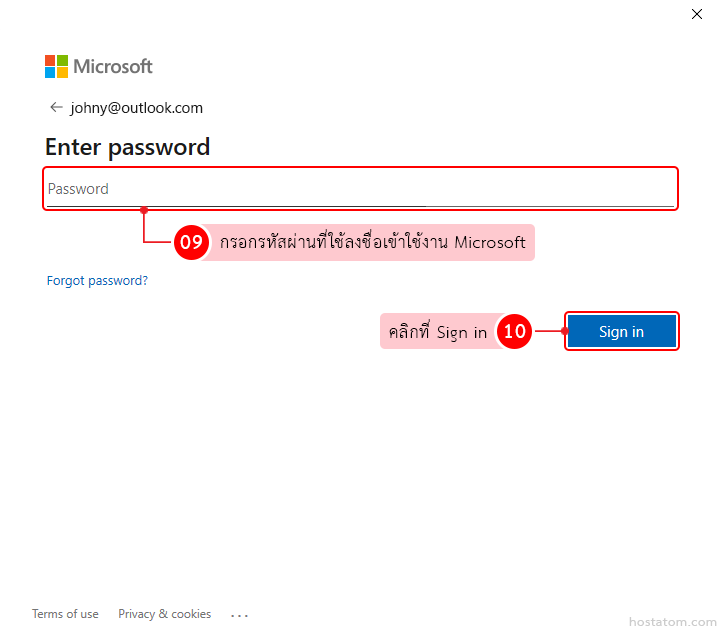
ระบบจะแจ้งว่าได้ดำเนินการเพิ่มบัญชีอีเมลดังกล่าวแล้ว ให้คลิกที่ Done