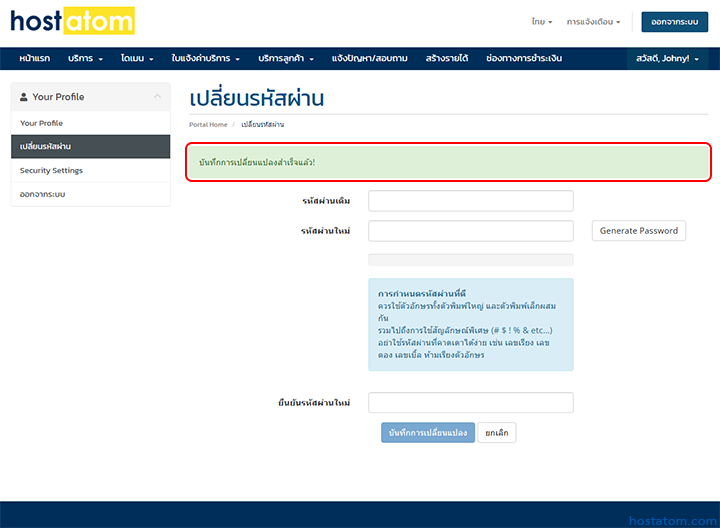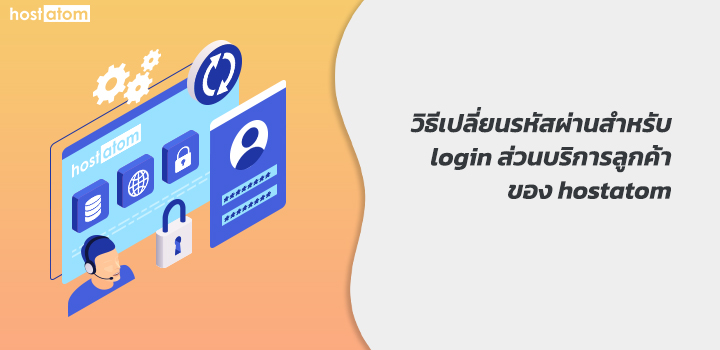
สำหรับผู้ใช้ที่ต้องการเปลี่ยนรหัสผ่านสำหรับ login ส่วนบริการลูกค้าของ hostatom สามารถดำเนินการได้ตามขั้นตอนต่อไปนี้
เริ่มจาก login เข้าใช้งานส่วนบริการลูกค้าของ hostatom
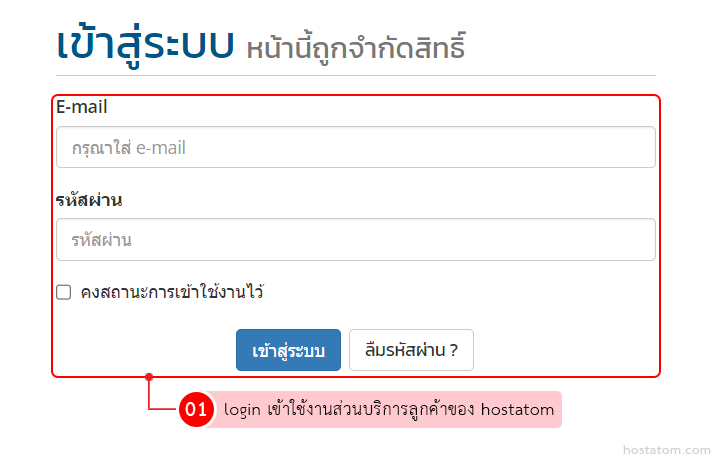
คลิกที่เมนู “สวัสดี, (ชื่อผู้ใช้)”
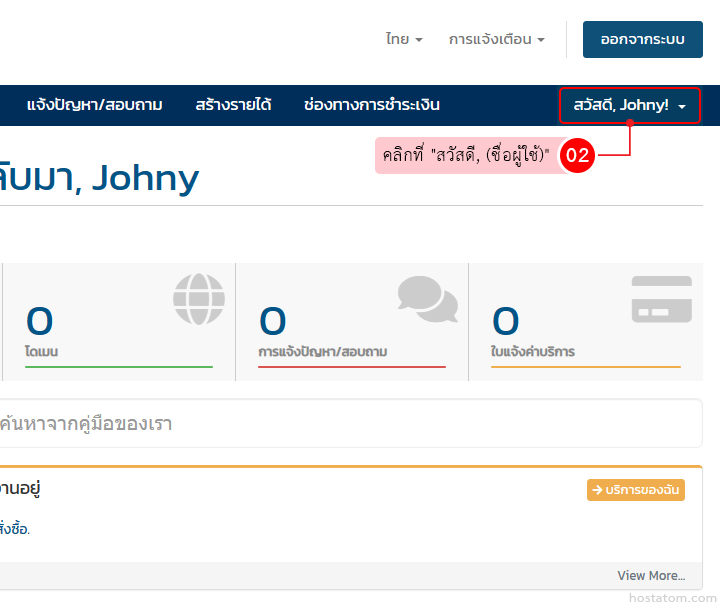
คลิกที่ “เปลี่ยนรหัสผ่าน”

กำหนดการเปลี่ยนรหัสผ่านตามที่ต้องการ เมื่อเสร็จแล้วให้คลิกที่ “บันทึกการเปลี่ยนแปลง”
- รหัสผ่านเดิม – กรอกรหัสผ่านเดิมที่ใช้เข้าสู่ระบบ
- รหัสผ่านใหม่ – กรอกหรือสุ่มรหัสผ่านใหม่ที่ต้องการเปลี่ยน
- ยืนยันรหัสผ่านใหม่ – ยืนยันรหัสผ่านใหม่ที่ต้องการเปลี่ยน
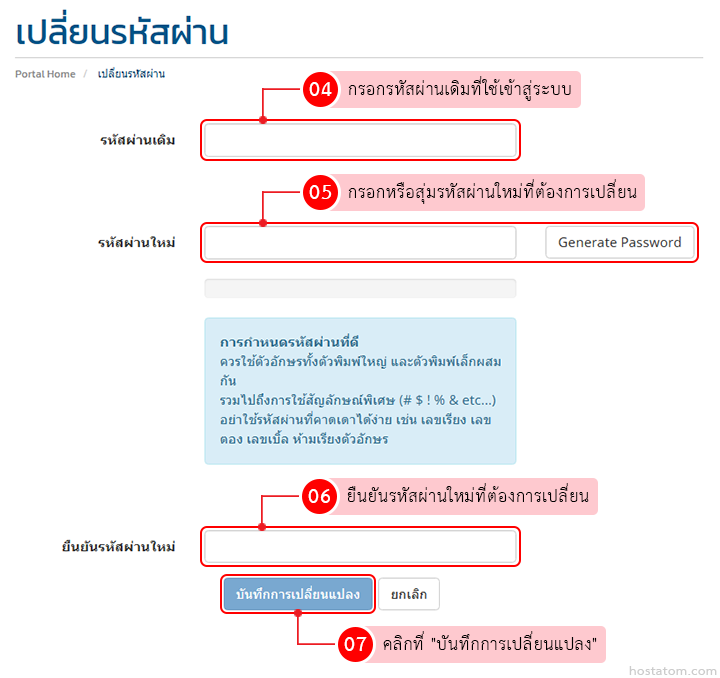
ระบบจะแจ้งว่าได้บันทึกการเปลี่ยนรหัสผ่านแล้ว