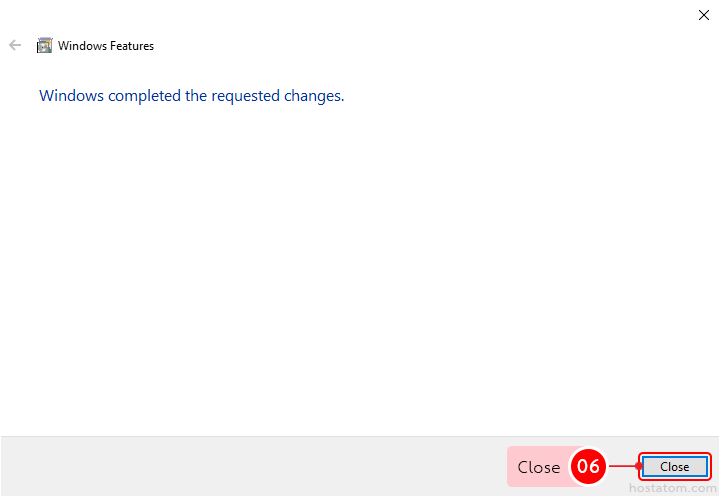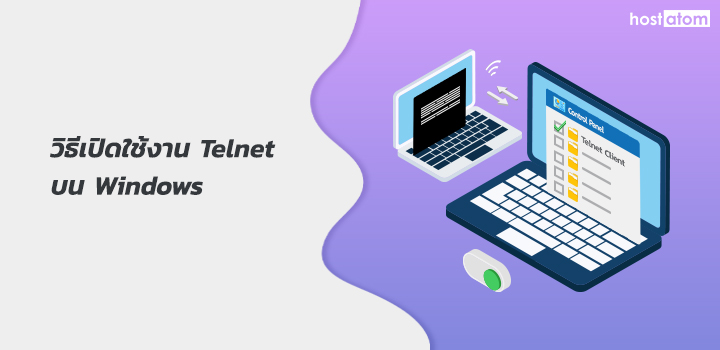
สำหรับผู้ที่ต้องการเปิดใช้งาน Telnet เพื่อใช้ในการเชื่อมต่อ Telnet บน Windows สามารถดำเนินการได้ตามขั้นตอนต่อไปนี้
เริ่มจากเปิด Control Panel ขึ้นมา
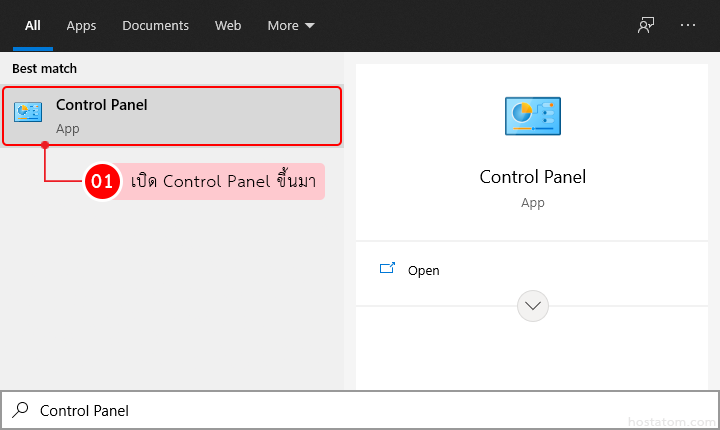
คลิกที่ Programs and Features
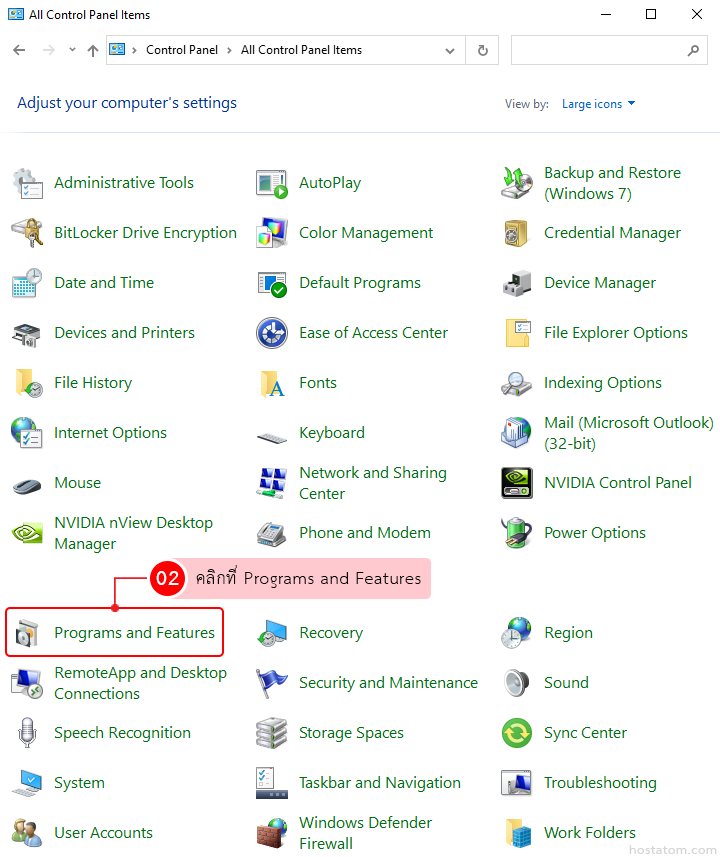
คลิกที่ Turn Windows features on or off
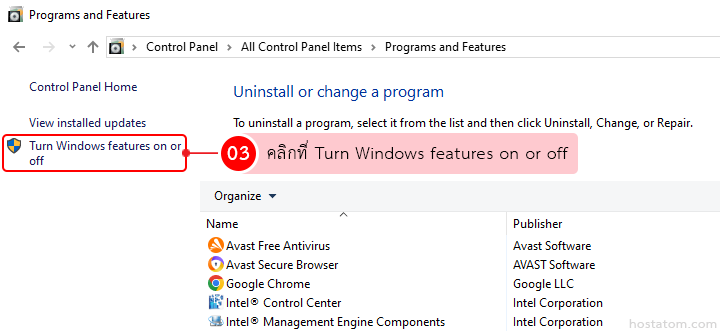
ติ๊กถูกที่ Telnet Client จากนั้นคลิกที่ OK
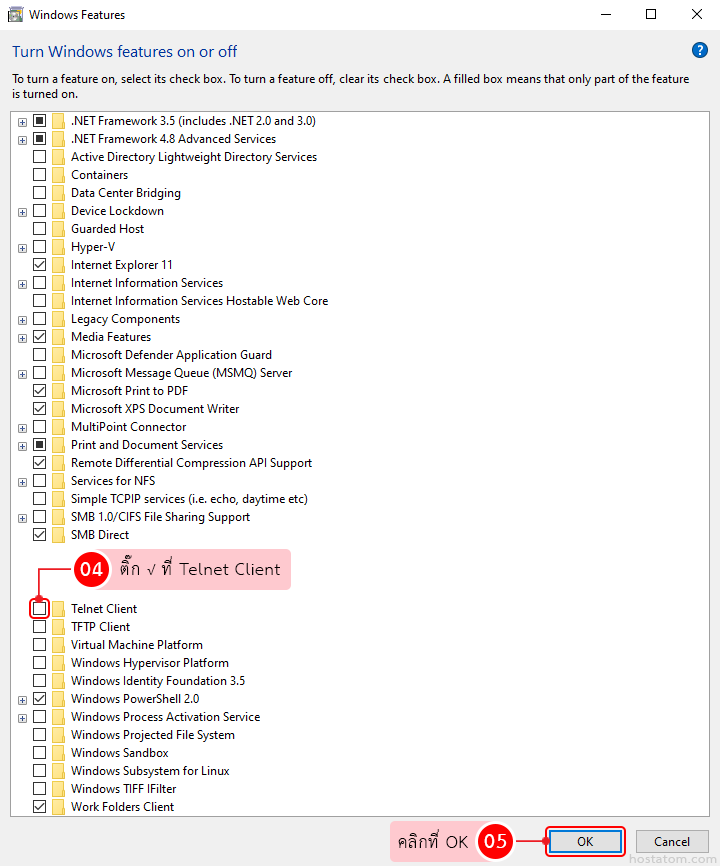
ระบบจะแจ้งว่าได้เปิดการใช้งานฟีเจอร์ Telnet แล้ว ให้คลิกที่ Close เพื่อปิดหน้าต่างแจ้งเตือน