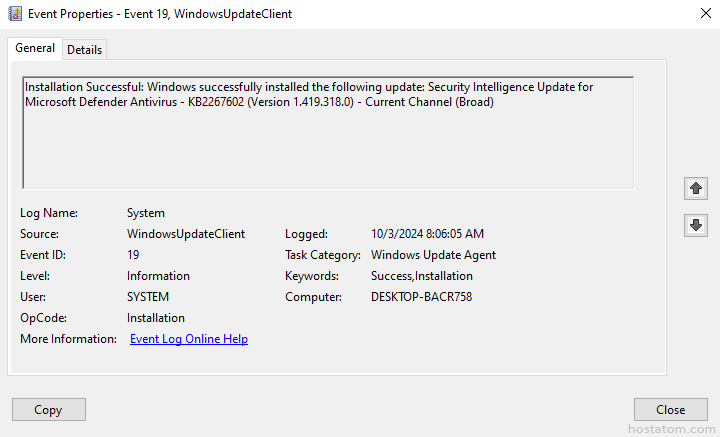สำหรับผู้ที่ต้องการดูประวัติการใช้งานคอมพิวเตอร์บน Windows ในการตรวจหาเหตุการณ์ต่างๆ ที่เกิดขึ้นในระบบ เพื่อนำมาวิเคราะห์และแก้ไขปัญหาที่พบเจอได้
เริ่มจากเปิด Event Viewer ขึ้นมา
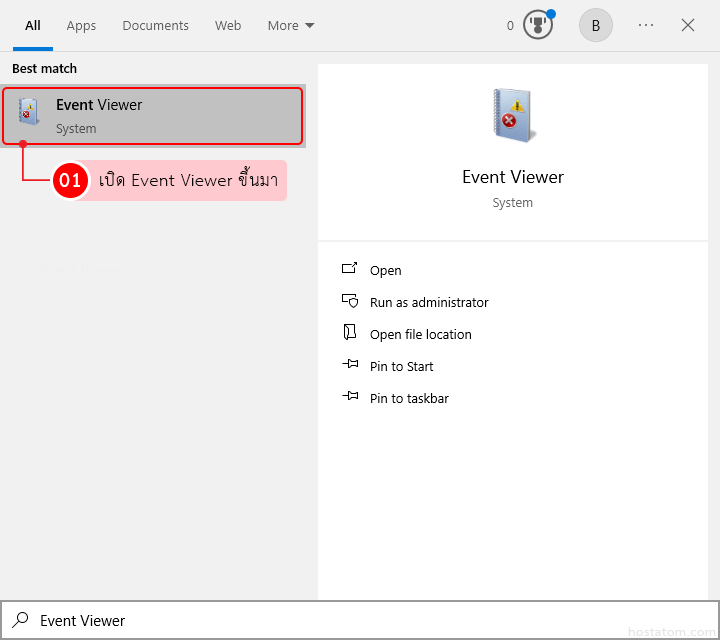
คลิกที่ Windows Logs
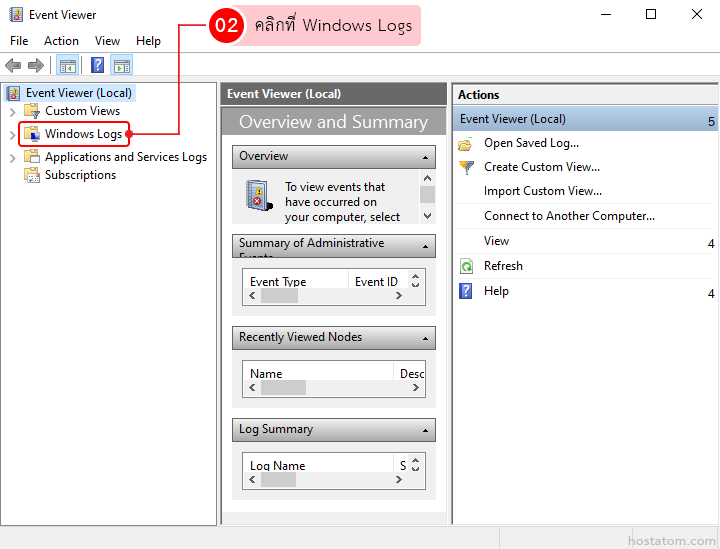
ดับเบิลคลิกที่ประเภท Log ที่ต้องการตรวจสอบ
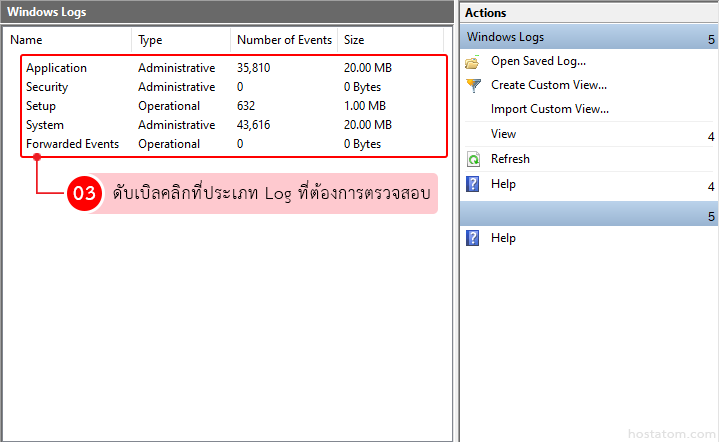
ดับเบิลคลิกที่รายการ Log ที่ต้องการ
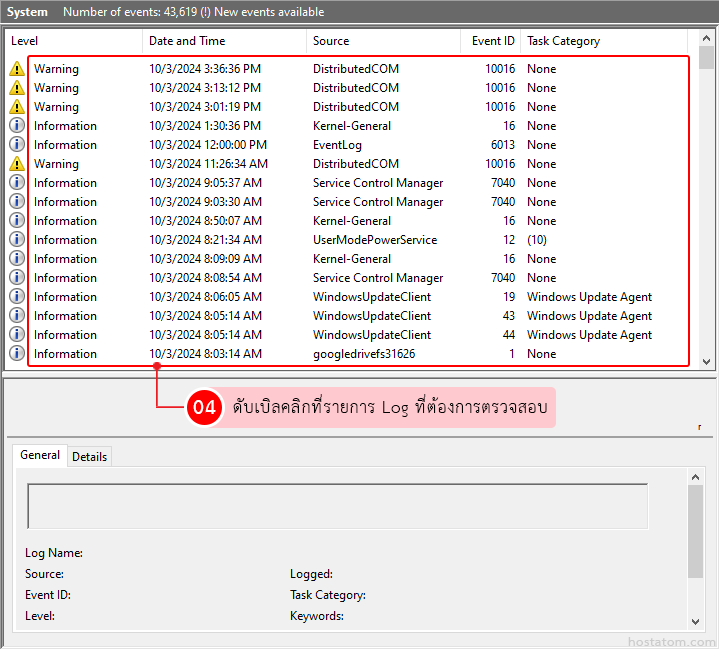
ระบบจะแสดงข้อมูลของ Log ที่เลือกดังภาพตัวอย่าง