
หากต้องการเปลี่ยน slug URL ให้กับ category ใน WordPress สามารถทำได้ตามขั้นตอนต่อไปนี้
เริ่มจากลงชื่อเข้าใช้งานเว็บไซต์ WordPress

คลิกที่ Posts

คลิกที่ Categories
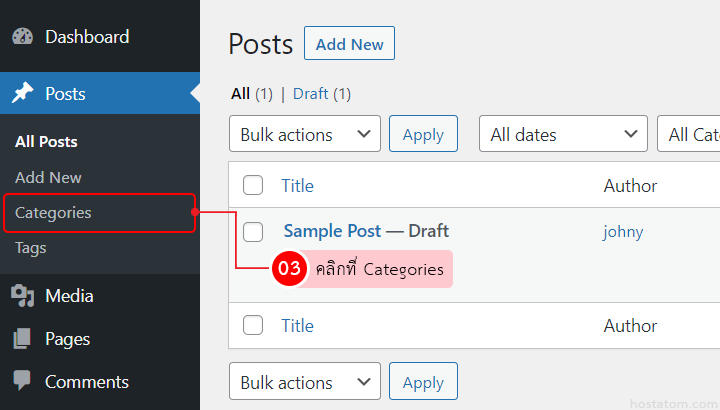
วิธีตั้งค่า slug URL ให้กับ category แบบปกติ
คลิกที่ category ที่ต้องการแก้ไข slug URL
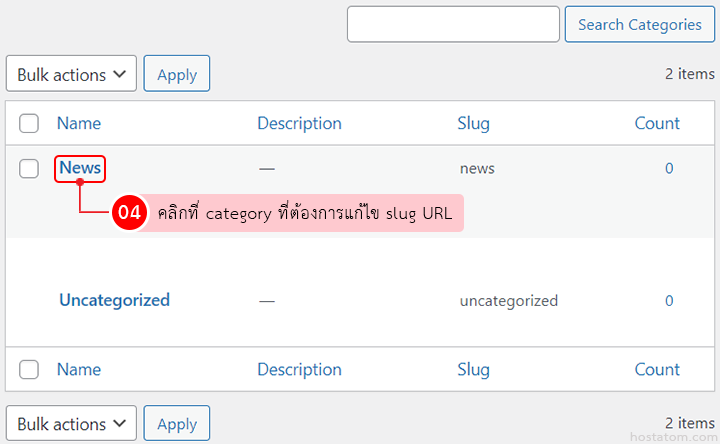
แก้ไข slug URL ในช่อง Slug ตามต้องการ จากนั้นคลิกที่ Update
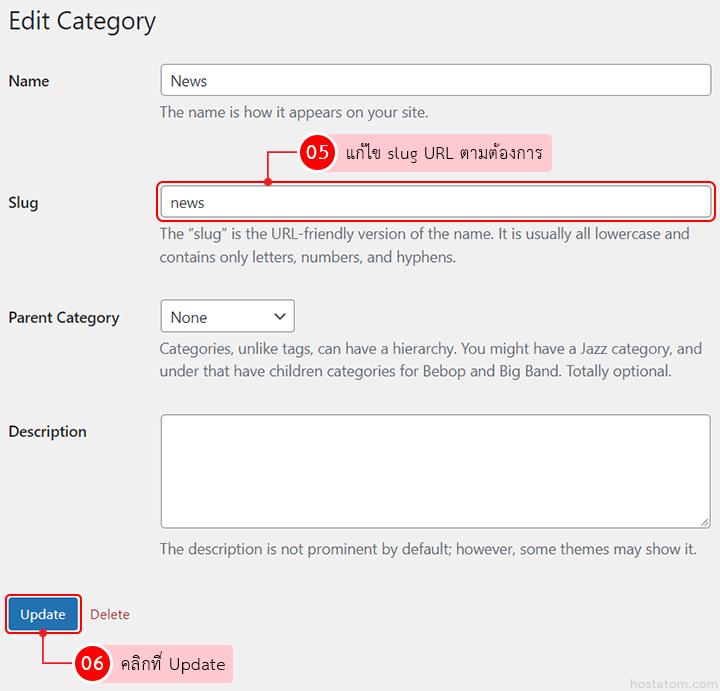
ระบบจะแจ้งว่า category ถูกแก้ไขแล้ว ให้คลิกที่ Go to Categories
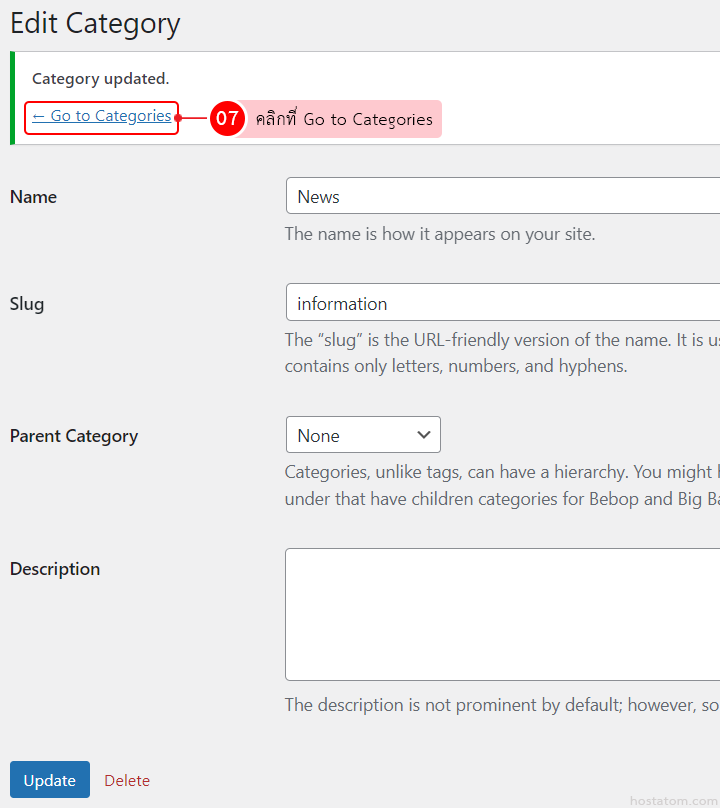
เมื่อกลับมาที่หน้า Categories จะเห็นว่าข้อมูล Slug ของ category ที่ได้แก้ไขไปมีการเปลี่ยนแปลง
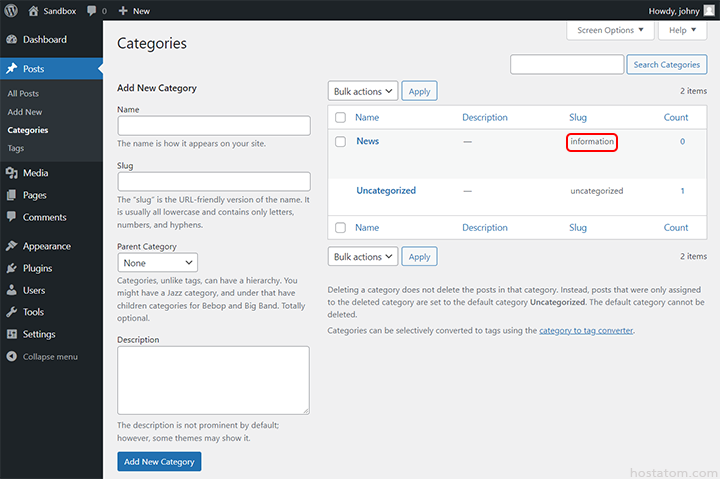
วิธีตั้งค่า slug URL ให้กับ category แบบ quick edit
เลื่อนเมาส์ไปที่ category ที่ต้องการแก้ไข slug URL
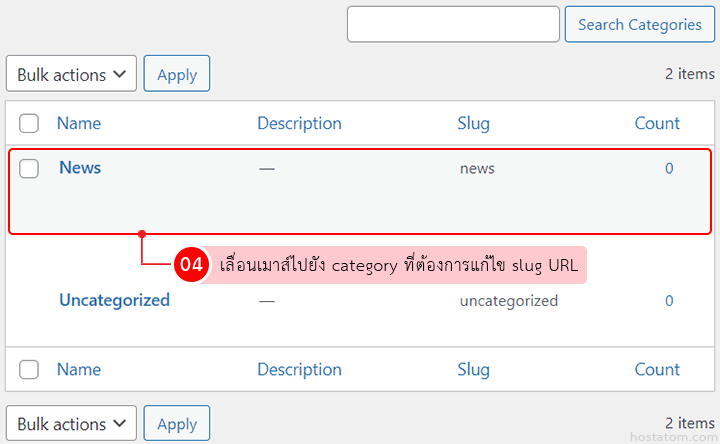
คลิกที่ Quick Edit
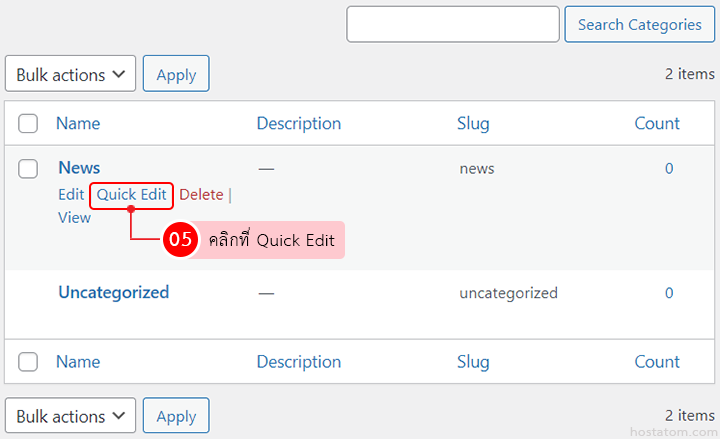
แก้ไข slug URL ในช่อง Slug ตามต้องการ จากนั้นคลิกที่ Update Category
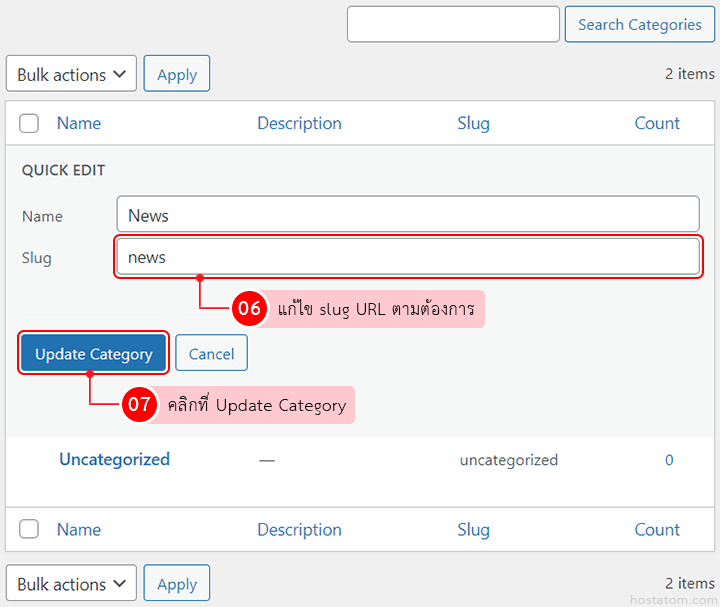
จะเห็นว่าข้อมูล Slug ของ category ที่ได้แก้ไขไปมีการเปลี่ยนแปลง
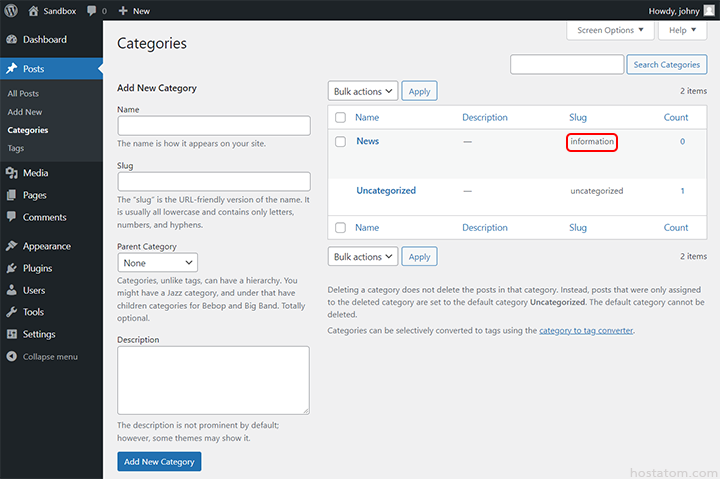
หากต้องการเปลี่ยน slug URL ที่ส่วนอื่นๆ ของ WordPress ก็สามารถทำได้เช่นกัน
