เราจะขอใช้การตั้งค่าที่สำคัญดังต่อไปนี้ เพื่ออ้างอิงการตั้งค่า Email กรุณาแทนค่า you ด้วยชื่อ username ของคุณ และแทนค่า your-domain.com ด้วยโดเมนของคุณ
Email: you@your-domain.com
Incoming (POP) server: mail.your-domain.com
Outgoing (SMTP) server: smtp.your-domain.com
Account / User Name: you@your-domain.com
SMTP Authentication: On (same Username as POP)
SMTP Port: 587
1. เปิด application จากรายการหน้าจอของคุณ
2. เลือก Mail จาก menu

3. กดปุ่ม Menu เลือก More
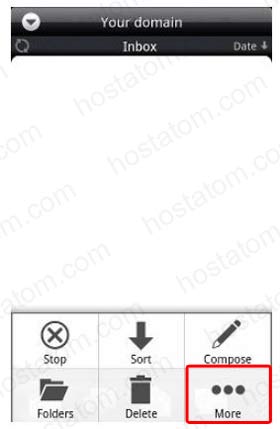
4. เลือก Setting
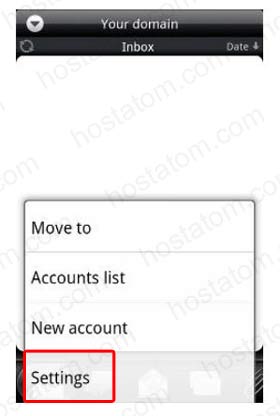
5. เลือก Account Setting จากนั้นเลือก Next
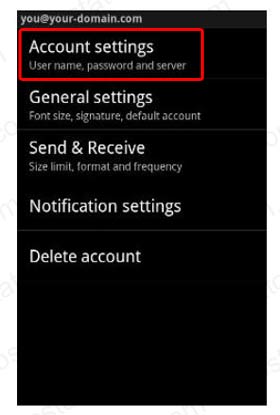
6. ตรวจสอบรายละเอียด Incoming settings ดังภาพ จากนั้นเลือก Next
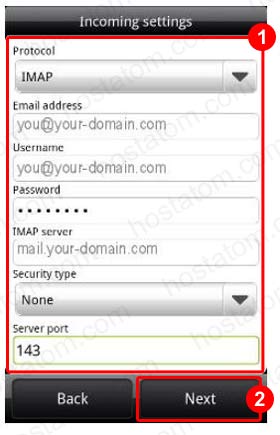
7. ตรวจสอบรายละเอียด Outgoing server ดังภาพ จากนั้นเลือก Next
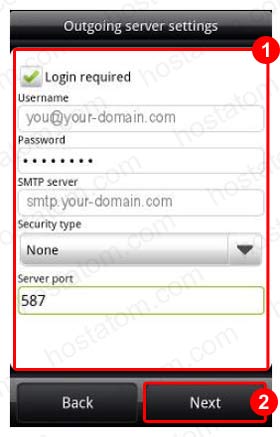
8. ตรวจสอบ Account Name และ Your Name จากนั้นเลือก Finish Setup
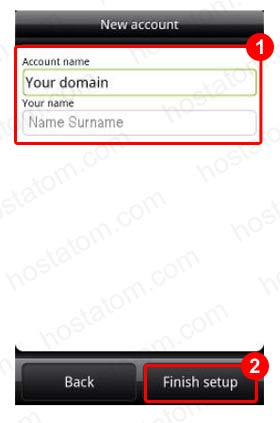
ทดสอบการใช้งานอีกครั้ง E-Mail ของคุณจะสามารถใช้งานได้อย่างปกติเรียบร้อยแล้วครับ หากยังพบปัญหาไม่สามารถใช้งานได้ กรุณาติดต่อฝ่ายบริการลูกค้าของเราเพื่อเข้าตรวจสอบ และแก้ไขได้ตลอด 24 ชั่วโมงครับ
