
ผู้ใช้สามารถลบ forward mail ที่ได้เพิ่มไว้ใน Gmail ได้ตามขั้นตอนต่อไปนี้
เริ่มจาก login เข้าใช้งาน Gmail
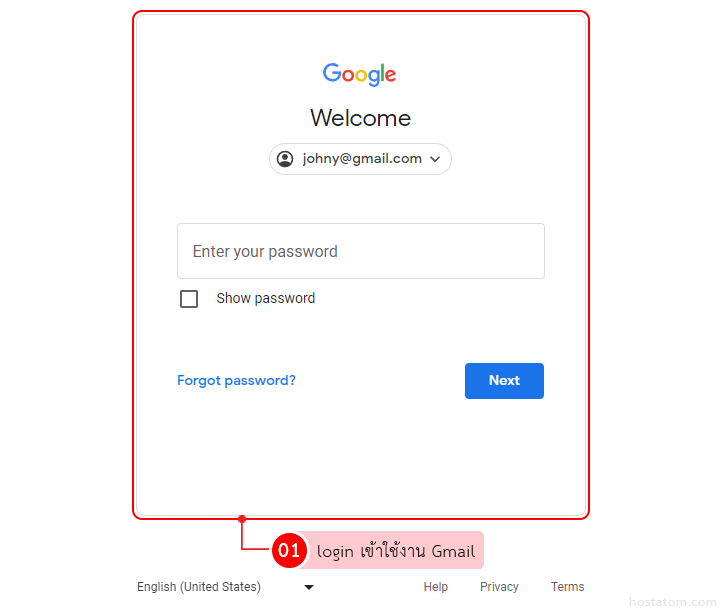
คลิกที่ไอคอน Settings
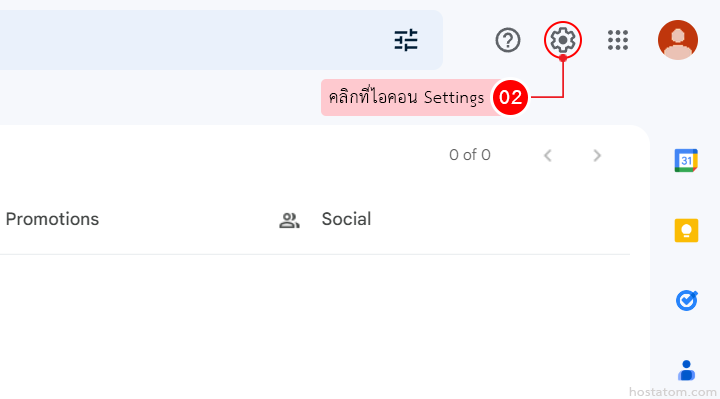
คลิกที่ See all settings
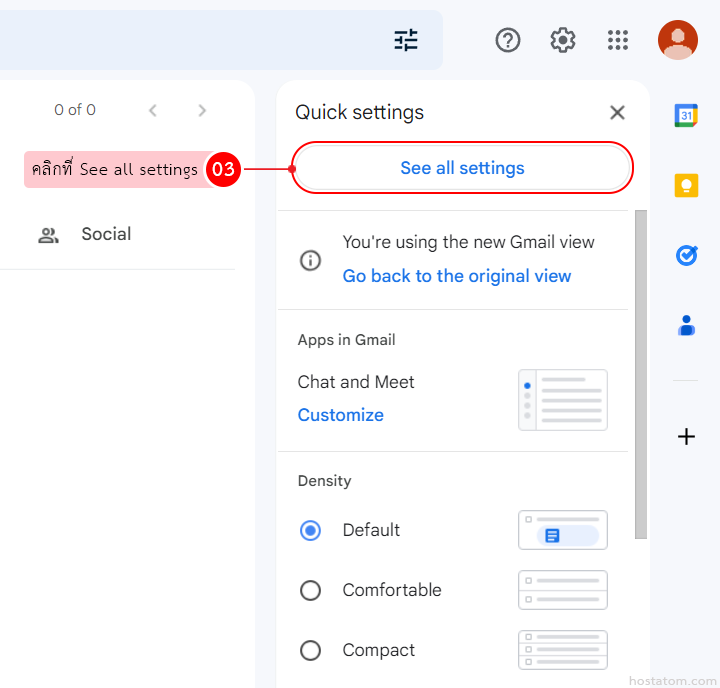
คลิกที่แท็บ Forwarding and POP/IMAP

คลิกที่บัญชีอีเมลที่ต้องการลบในหัวข้อ Forwarding

คลิกที่ Remove (บัญชีอีเมลที่ผู้ใช้เพิ่ม)

ระบบจะแสดงหน้าต่างยืนยันการลบบัญชีอีเมลดังกล่าวออกจาก forward mail ขึ้นมา ให้คลิกที่ OK

ระบบจะแจ้งว่าได้ลบบัญชีอีเมลดังกล่าวออกจาก forward mail แล้ว

