
ผู้ใช้สามารถ export การตั้งค่า forward mail ที่ได้ตั้งค่าไว้ไปยังบัญชี Gmail อื่นๆ ได้ตามขั้นตอนต่อไปนี้
เริ่มจาก login เข้าใช้งาน Gmail
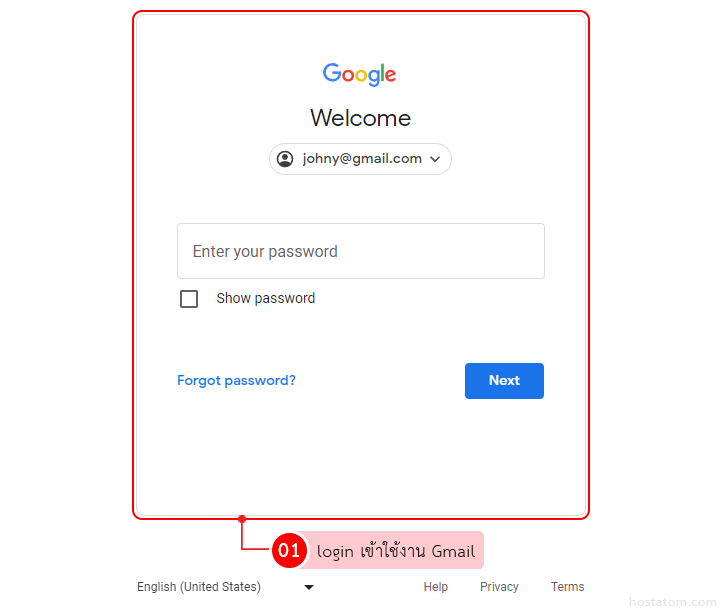
คลิกที่ไอคอน Settings
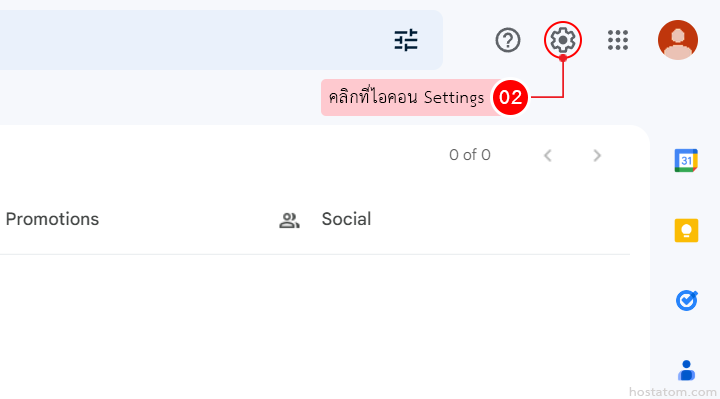
คลิกที่ See all settings
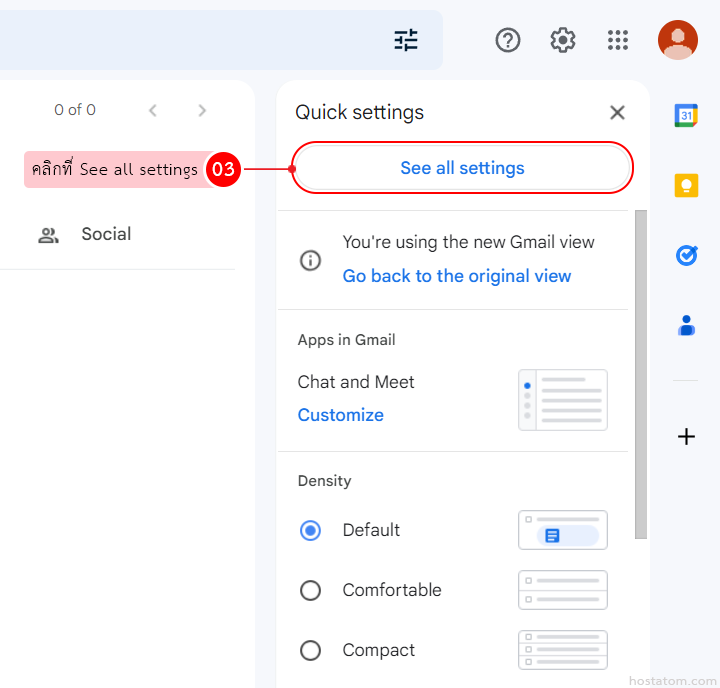
คลิกที่แท็บ Filters and Blocked Addresses
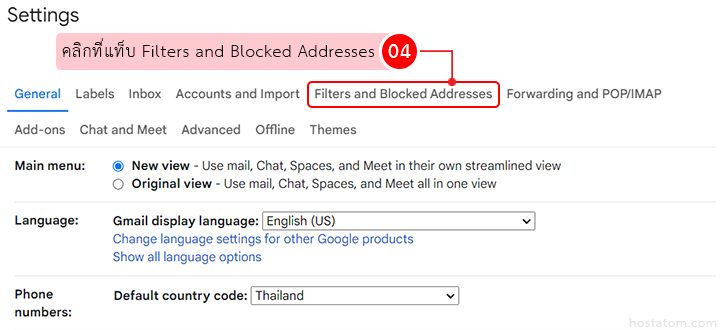
ติ๊กถูกที่หน้าการตั้งค่า forward mail ที่ต้องการ export

คลิกที่ Export

ระบบจะดาวน์โหลดไฟล์การตั้งค่า forward mail ที่ export ให้โดยอัตโนมัติ (ไฟล์ที่ได้จะเป็นชื่อ mailFilters.xml)

