
สำหรับผู้ที่ใช้งาน WordPress สามารถเลือกปิด auto-update ของปลั๊กอินได้ตามขั้นตอนต่อไปนี้
เริ่มจากลงชื่อเข้าใช้งานเว็บไซต์ WordPress ที่ต้องการปิด auto-update ของปลั๊กอิน

คลิกที่ Plugins
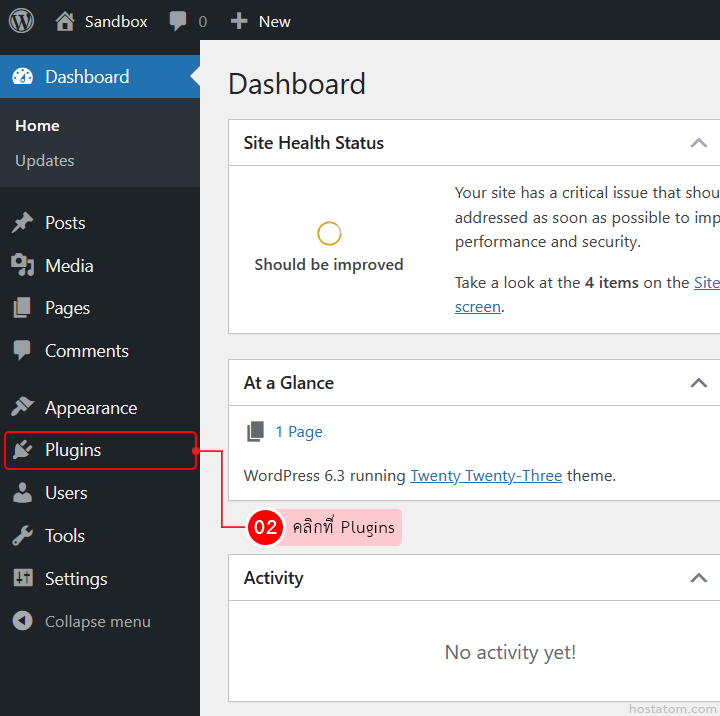
กรณีเลือกปิด auto-update ทีละปลั๊กอิน
คลิกที่ Disable auto-updates ที่ปลั๊กอินที่ต้องการปิด auto-update

ระบบจะแจ้งว่าได้ปิด auto update ของปลั๊กอินดังกล่าวแล้ว โดยที่หัวข้อ Automatic Updates ของปลั๊กอินดังกล่าวจะเปลี่ยนเป็น Enable auto-updates ดังภาพตัวอย่าง

กรณีเลือกปิด auto-update ทีละหลายปลั๊กอิน
ติ๊กถูกที่ปลั๊กอินที่ต้องการปิด auto-update

เลือก action เป็น Disable Auto-updates จากนั้นคลิกที่ Apply

ระบบจะแจ้งว่าได้ปิด auto update ของปลั๊กอินที่เลือกแล้ว โดยที่หัวข้อ Automatic Updates ของปลั๊กอินดังกล่าวจะเปลี่ยนเป็น Enable auto-updates ดังภาพตัวอย่าง

