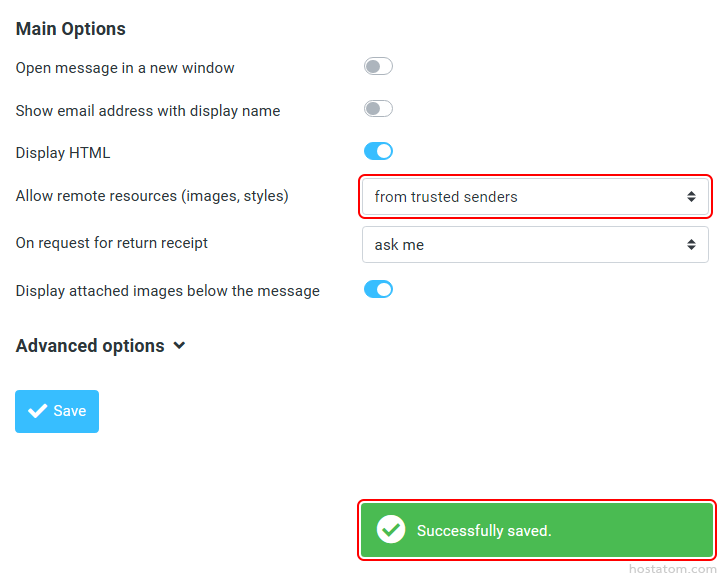สำหรับผู้ที่ใช้งานบริการอีเมลของ Roundcube Webmail สามารถตั้งค่าการ remote รูปภาพ/สไตล์ได้ตามขั้นตอนต่อไปนี้
เริ่มจาก login เข้าใช้งาน Roundcube
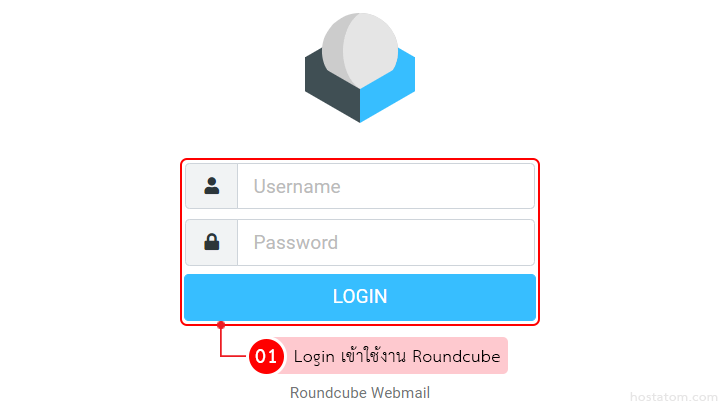
คลิกที่ Settings
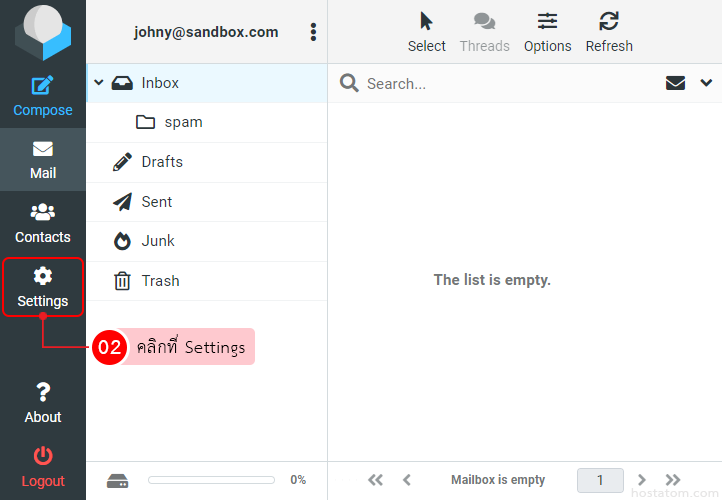
คลิกที่ Displaying Messages
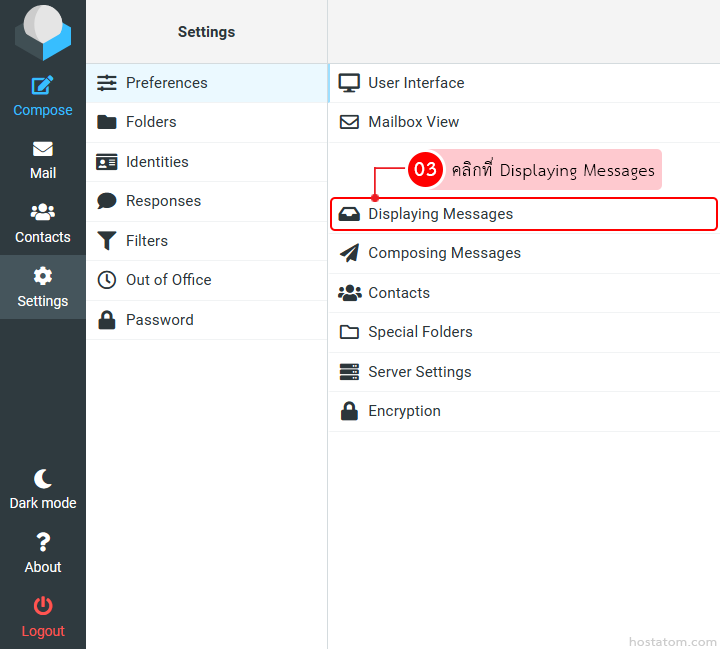
เลือกการ remote รูปภาพ/สไตล์ในหัวข้อ Allow remote resources (images, styles) จากนั้นคลิกที่ Save
- never – ไม่อนุญาตให้สามารถ remote รูปภาพ/สไตล์ได้
- from my contacts – อนุญาตให้สามารถ remote รูปภาพ/สไตล์ได้จากรายชื่อผู้ติดต่อ
- from trusted senders – อนุญาตให้สามารถ remote รูปภาพ/สไตล์ได้จากผู้ส่งที่เชื่อถือได้
- always – อนุญาตให้สามารถ remote รูปภาพ/สไตล์ได้อยู่เสมอ
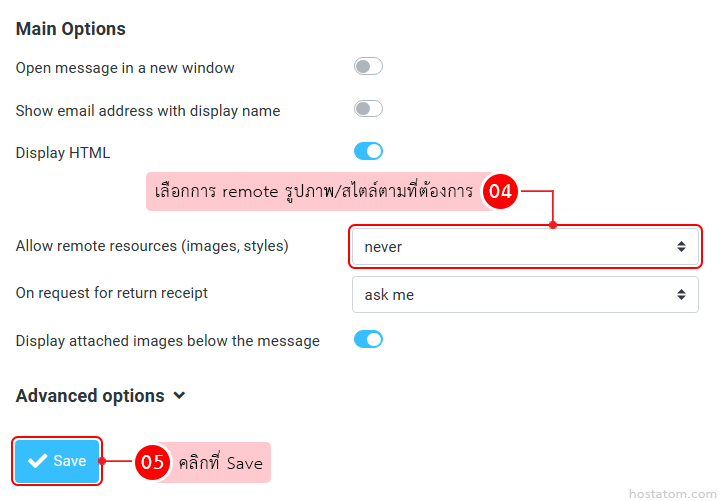
ระบบจะแจ้งว่าได้บันทึกการตั้งค่าดังกล่าวแล้ว