
หากผู้ใช้ต้องการส่งอีเมลจากอีเมลอื่นที่ไม่ใช่ Gmail เช่น อีเมลจากที่ทำงาน สถานศึกษา หรือจากโดเมนอื่นๆ สามารถทำได้ตามขั้นตอนต่อไปนี้
เริ่มจาก login เข้าใช้งาน Gmail
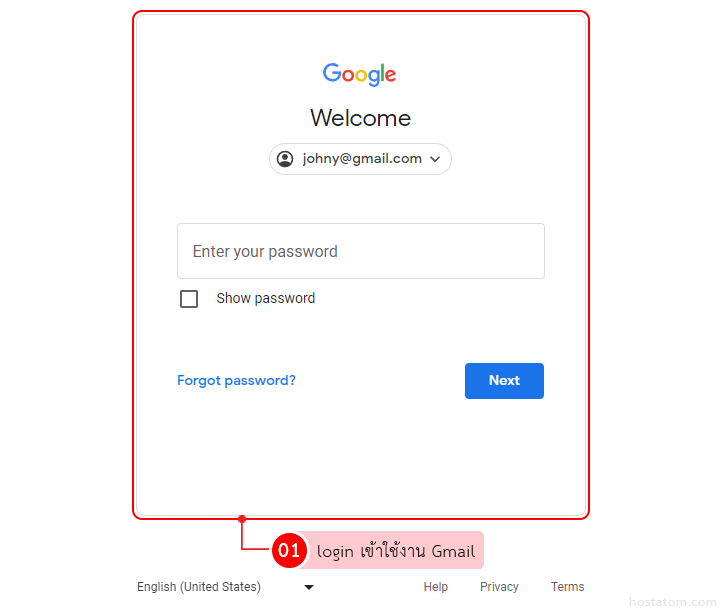
คลิกที่ไอคอน Settings
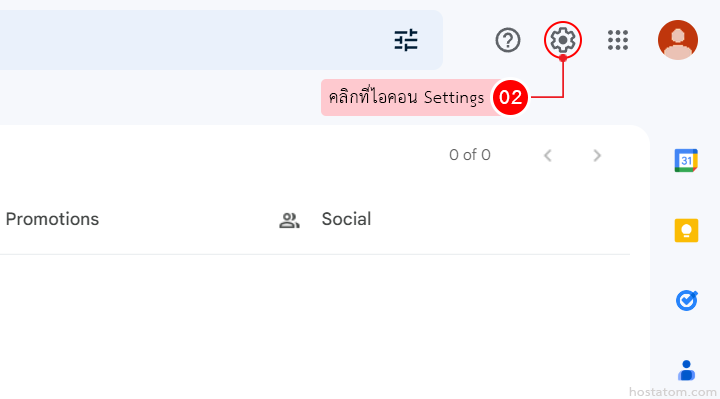
คลิกที่ See all settings
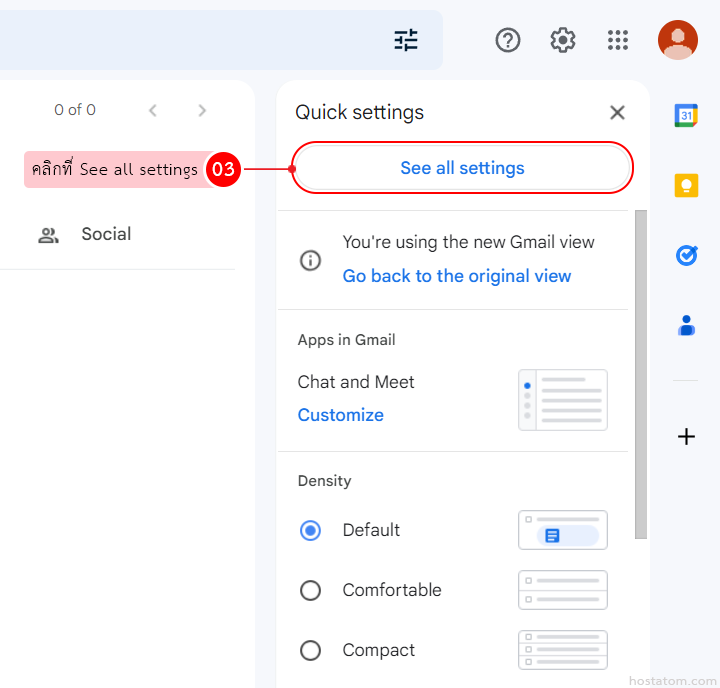
คลิกที่แท็บ Account and Import

คลิกที่ Add another email address

กำหนดชื่อผู้ใช้และกรอกบัญชีอีเมลที่จะเพิ่ม จากนั้นคลิกที่ Next Step

กำหนดรายละเอียด mail SMTP ของอีเมลที่จะเพิ่ม เมื่อเสร็จแล้วให้คลิกที่ Add Account
- SMTP Server – กรอก SMTP server ของผู้ใช้
- Port – เลือก port ของอีเมล
- Username – กรอก username ที่ใช้เข้าสู่ระบบ
- Password – กรอก password ที่ใช้เข้าสู่ระบบ
- Secure connection – เลือกประเภทการเชื่อมต่อที่ต้องการ
- Secured connection using TLS (recommended) – ใช้การเชื่อมต่อแบบ TLS (แนะนำให้เลือกการเชื่อมต่อนี้)
- Secured connection using SSL – ใช้การเชื่อมต่อแบบ SSL

กรอกรหัสยืนยันที่ได้รับจากเมลของ Google จากนั้นคลิกที่ Verify


