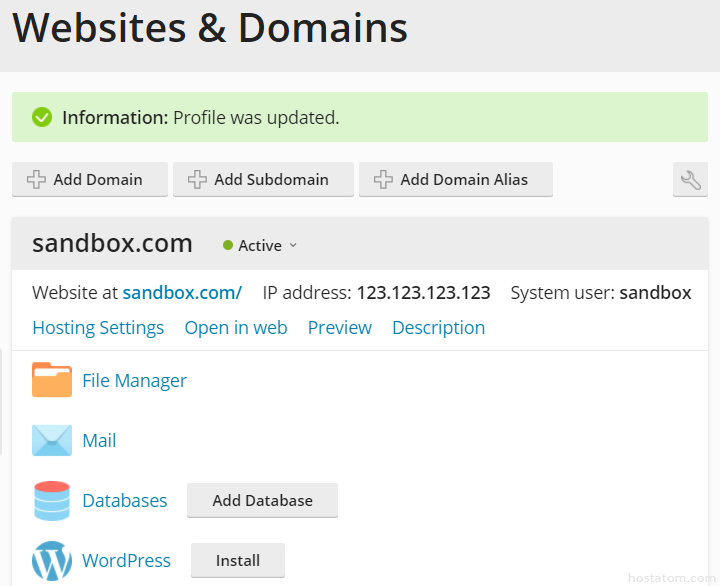สำหรับผู้ที่ต้องการปลี่ยนรหัสผ่านสำหรับเข้าใช้งานใน Plesk สามารถทำได้ตามคู่มือ วิธีเปลี่ยนรหัสผ่านสำหรับเข้าใช้งานใน Plesk ดังนี้
1. login เข้าใช้งาน Plesk โดยพิมพ์ชื่อเว็บไซต์ตามด้วยพอร์ต 8443 เช่น yourdomain.com:8443 จากนั้นกรอก Username, Password และคลิกที่ Log In

2. คลิกที่ชื่อบัญชีของคุณที่มุมขวาบน
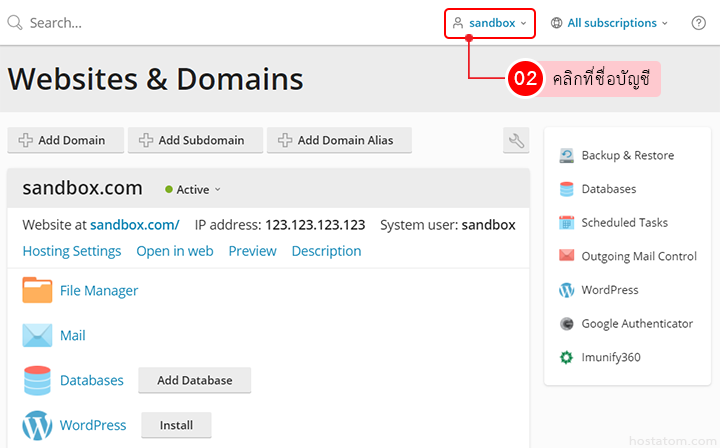
3. คลิกที่ Edit Profile
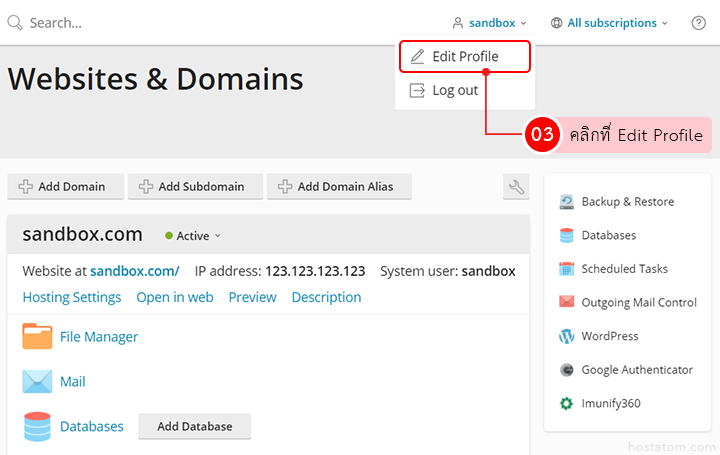
4. กรอกรายละเอียดต่างๆ ดังนี้
- Password: กรอกรหัสผ่านที่ต้องการเปลี่ยน กรณีที่ไม่ต้องการตั้งรหัสผ่านเองสามารถคลิกที่ Generate ได้ และสามารถคลิกที่ Show เพื่อดูรหัสผ่านที่ตั้งไว้ได้
- Confirm password: กรอกรหัสผ่านที่ต้องการเปลี่ยนอีกครั้ง (กรณีที่ตั้งหรัสผ่านผ่านการ generate ระบบจะกรอกหรัสผ่านให้โดยอัตโนมัติ)
จากนั้นคลิกที่ OK

5. ระบบจะแสดงข้อความว่ารหัสผ่านได้แก้ไขเรียบร้อยแล้ว