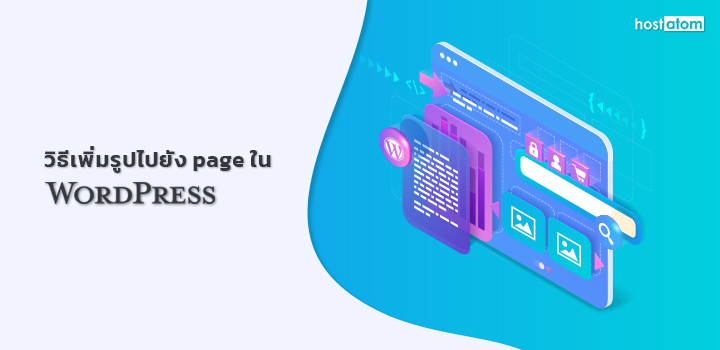
หากต้องการเพิ่มรูปให้กับ page ใน WordPress สามารถทำได้ตามขั้นตอนต่อไปนี้
เริ่มจากลงชื่อเข้าใช้งานเว็บไซต์ WordPress

คลิกที่ Pages

คลิกที่ page ที่ต้องการเพิ่มรูป (หากยังไม่มี page ที่สร้างไว้ ให้สร้าง page ขึ้นมาก่อน)

คลิกที่ไอคอน Toggle block inserter

คลิกที่ Image block ในหมวด MEDIA

กรณีที่ได้อัปโหลดไฟล์รูปขึ้นไปยัง media library แล้ว
คลิกที่ Media Library

เลือกรูปที่ต้องการ

คลิกที่ Select

ระบบจะแสดงรูปที่ได้เลือกไว้ขึ้นมา โดยสามารถทำการแก้ไขเพิ่มเติมได้ เมื่อเสร็จแล้วให้คลิกที่ Update

ระบบจะแจ้งว่าได้บันทึกการแก้ไข post ดังกล่าวแล้ว

กรณีที่ยังไม่ได้อัปโหลดไฟล์รูปขึ้นไปยัง media library
คลิกที่ Upload

เลือกรูปที่ต้องการ

คลิกที่ Select

ระบบจะแสดงรูปที่ได้เลือกไว้ขึ้นมา โดยสามารถทำการแก้ไขเพิ่มเติมได้ เมื่อเสร็จแล้วให้คลิกที่ Update

ระบบจะแจ้งว่าได้บันทึกการแก้ไข post ดังกล่าวแล้ว

