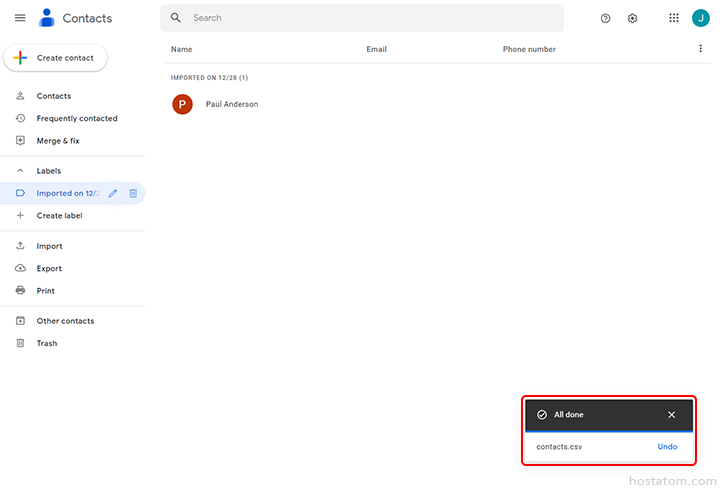ผู้ใช้สามารถ import รายชื่อผู้ติดต่อใน Google Contacts ได้ตามขั้นตอนต่อไปนี้
เริ่มจากเตรียมไฟล์รายชื่อผู้ติดต่อที่ export ไว้

login เข้าใช้งาน Google Contacts

คลิกที่ Import
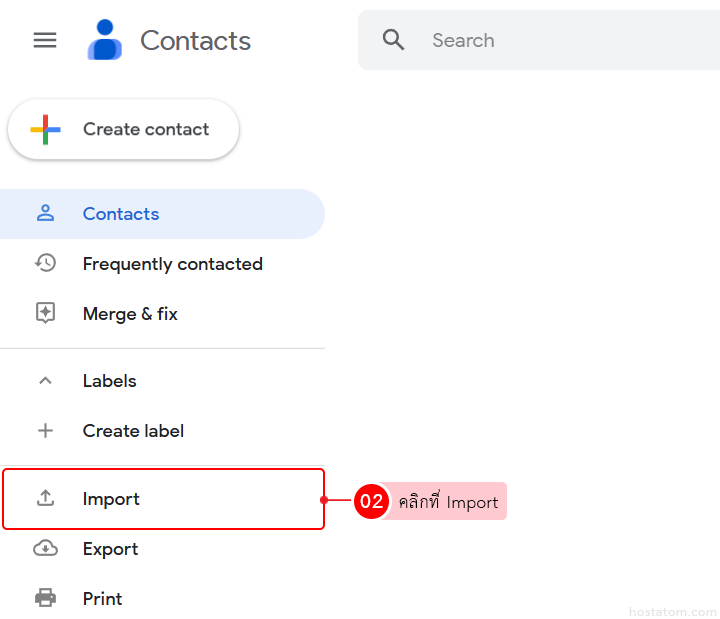
คลิกที่ Select file
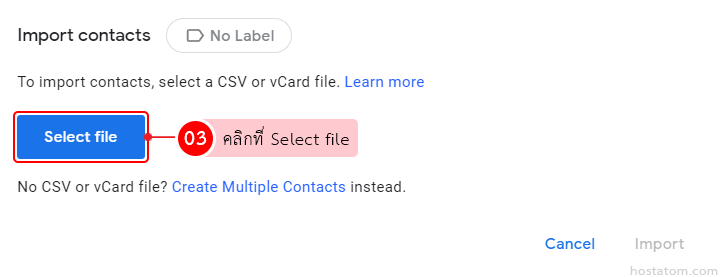
เลือกไฟล์รายชื่อผู้ติดต่อที่เตรียมไว้ จากนั้นคลิกที่ Open

คลิกที่ Import

ระบบจะแจ้งว่าได้ import รายชื่อผู้ติดต่อเรียบร้อยแล้ว