
หากพบปัญหาแก้ไขค่าระเบียน DNS แล้วค่าใหม่ยังใช้ไม่ได้สักที หรือเปลี่ยน Nameserver ก็หลายชั่วโมงแล้ว ทำไมโดเมนไม่ออนไลน์ที่ Server ใหม่สักที สาเหตุนึงที่เป็นไปได้คือ คอมพิวเตอร์หรืออุปกรณ์ที่คุณกำลังใช้งานอยู่ อาจจะมีระบบ DNS Cache ซึ่งส่วนใหญ่ก็มีทั้งใน windows และ mac
แต่ก่อนอื่นเช็คให้แน่ใจก่อนนะว่าระเบียน DNS ยังไม่ Update จริงๆ โดยสามารถใช้เครื่องมือของเราได้
หากมั่นใจแล้วว่าระเบียน DNS Update แล้วแน่ๆ แต่เครื่องเรานี้แหละ ไม่ได้ค่าใหม่สักที ก็สามารถการ Flush DNS ได้เลยโดยมีขั้นตอนดังนี้
สำหรับระบบปฏิบัติการ Windows
1. เปิด Command Prompt ขึ้นมา โดยไปที่ Start แล้วพิมพ์ cmd หรือ Command Prompt ลงไป จากนั้นกด enter
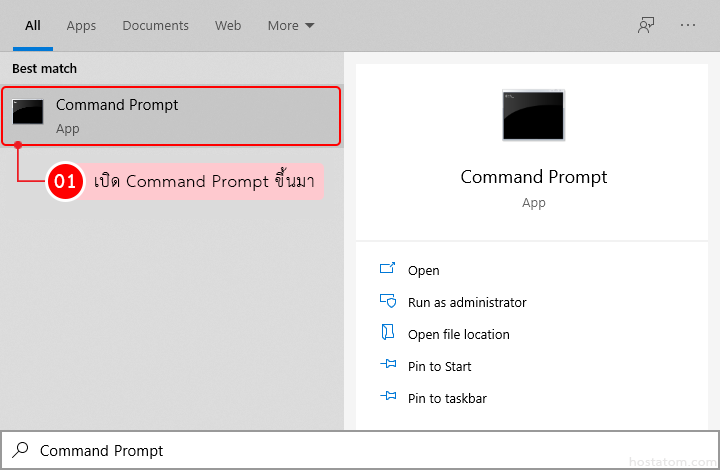
2. พิมพ์คำสั่ง ipconfig /flushdns จากนั้นกด enter
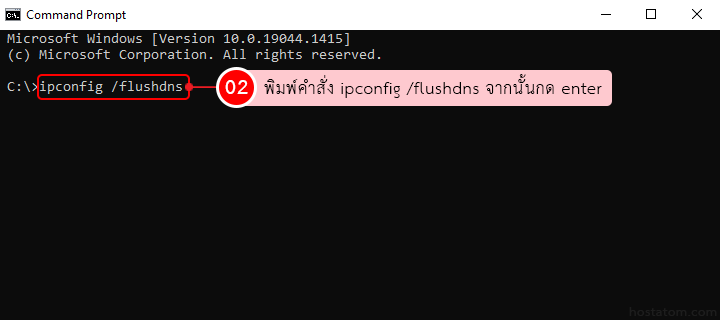
3. ระบบจะแจ้งว่าอัปเดตค่า DNS เรียบร้อยแล้ว
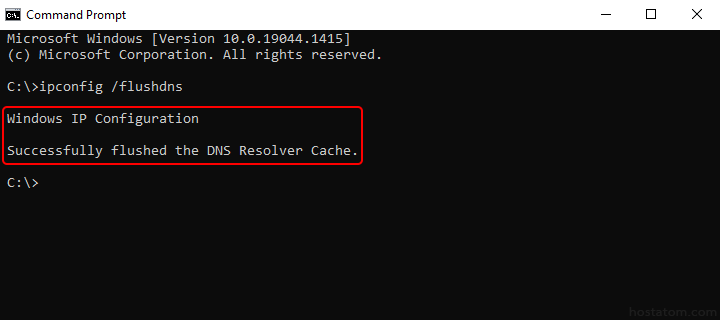
วิธี Flush DNS สำหรับ Mac OS X
Mac OS X 10.10
1. เปิดโปรแกรม Command terminal โดยกดที่ปุ่ม command+spacebar จากนั้นพิมพ์ terminal
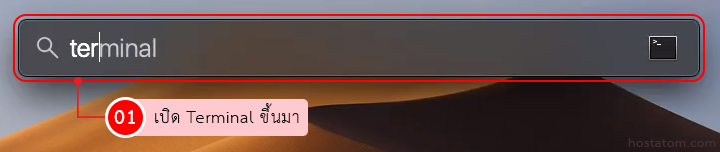
2. รัน command ดังนี้
- Mac OS X 10.10
sudo discoveryutil udnsflushcaches- Mac OS X 10.7, 10.8 หรือ 10.9
sudo killall -HUP mDNSResponder- Mac OS X 10.6
sudo dscacheutil -flushcache- Mac OS X 10.5.1 หรือต่ำกว่า
sudo lookupd -flushcache
วิธี Flush DNS สำหรับ Linux
- เปิดโปรแกรม Command terminal
- รัน command ดังนี้
/etc/init.d/nscd restart