
สำหรับผู้ที่ใช้งาน control panel ของ DirectAdmin สามารถบีบอัดไฟล์หรือโฟลเดอร์มีขนาดเล็กลง หรือบีบอัดไฟล์หลาย ๆไฟล์ให้เหลือเพียงไฟล์เดียวผ่าน File Manager ได้ตามขั้นตอนต่อไปนี้
เริ่มจาก login เข้าใช้งาน DirectAdmin

คลิกที่ File Manager ในหมวด System Info & Files
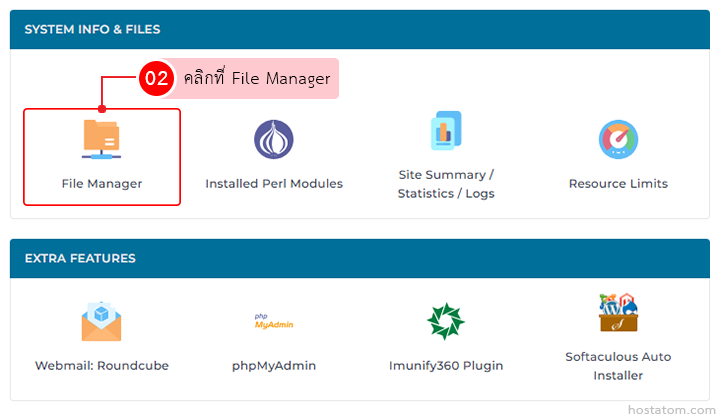
ไปยังตำแหน่งของไฟล์หรือโฟลเดอร์ที่ต้องการบีบอัด
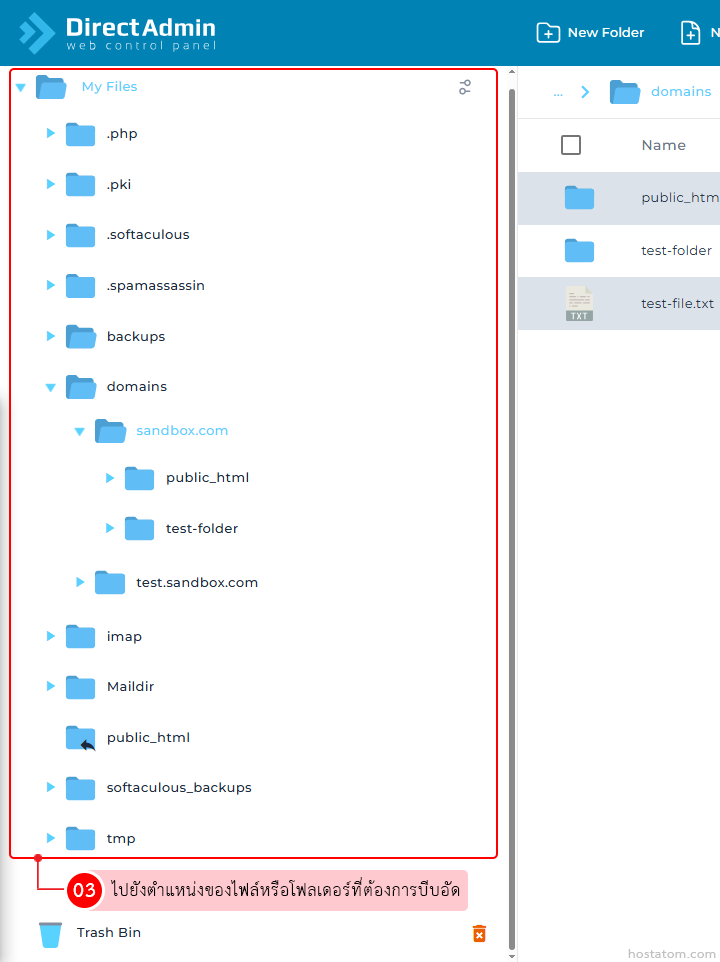
กรณีที่บีบอัดทีละไฟล์หรือโฟลเดอร์
คลิกขวาที่ไฟล์หรือโฟลเดอร์ที่ต้องการบีบอัด
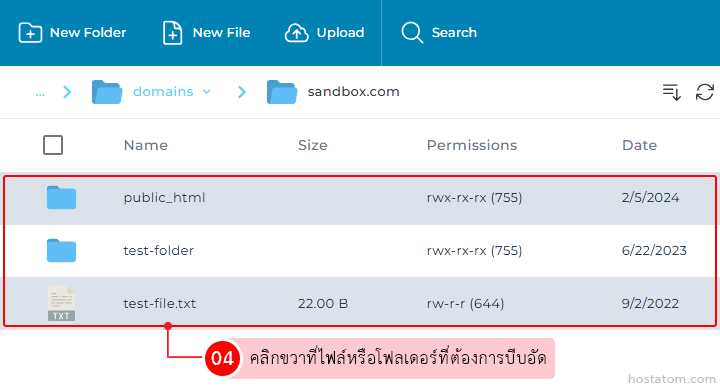
คลิกที่ Add to Archive
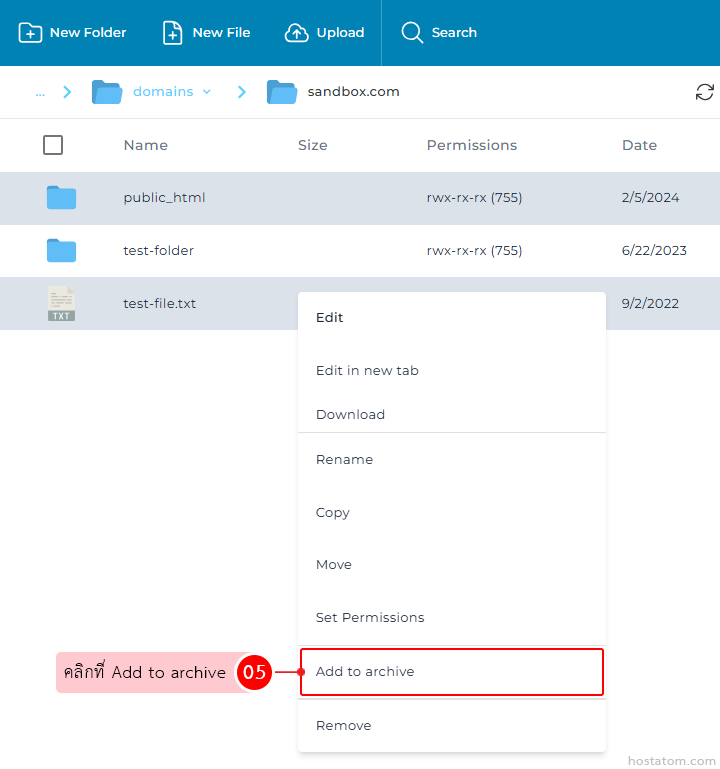
กำหนดรายละเอียดการบีบอัดไฟล์ที่ต้องการ เมื่อเสร็จแล้วให้คลิกที่ COMPRESS
- Path – เลือกตำแหน่งที่ต้องการบีบอัดไฟล์หรือโฟลเดอร์
- Name – กำหนดชื่อไฟล์ที่จะบีบอัด
- Type – เลือกรูปแบบของไฟล์ที่จะบีบอัด โดยมีให้เลือกระหว่าง tar.gz กับ zip
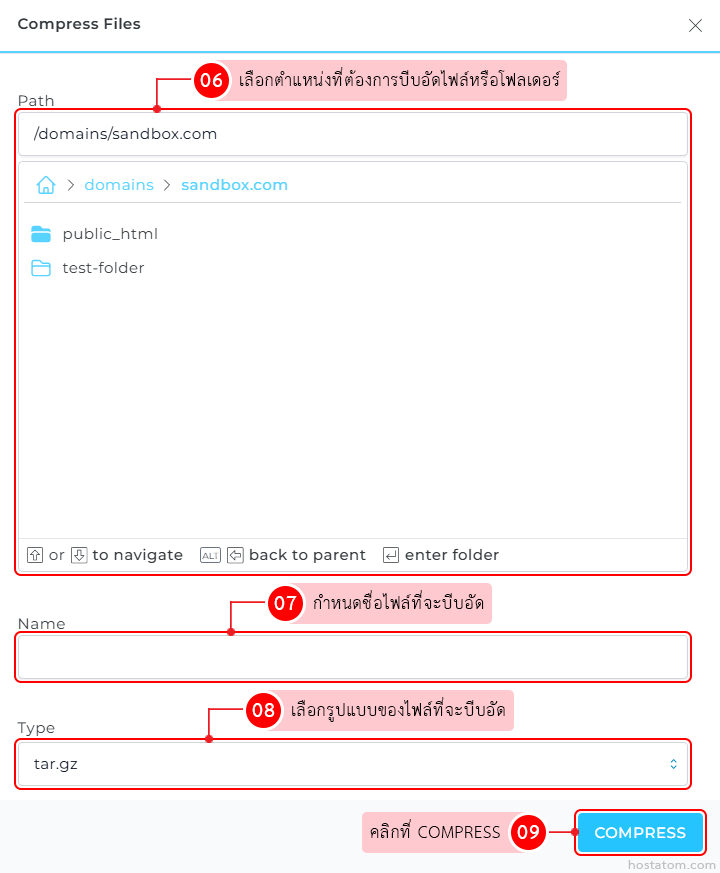
ระบบจะแจ้งว่าไฟล์หรือโฟลเดอร์ดังกล่าวได้ถูกบีบอัดเรียบร้อยแล้ว
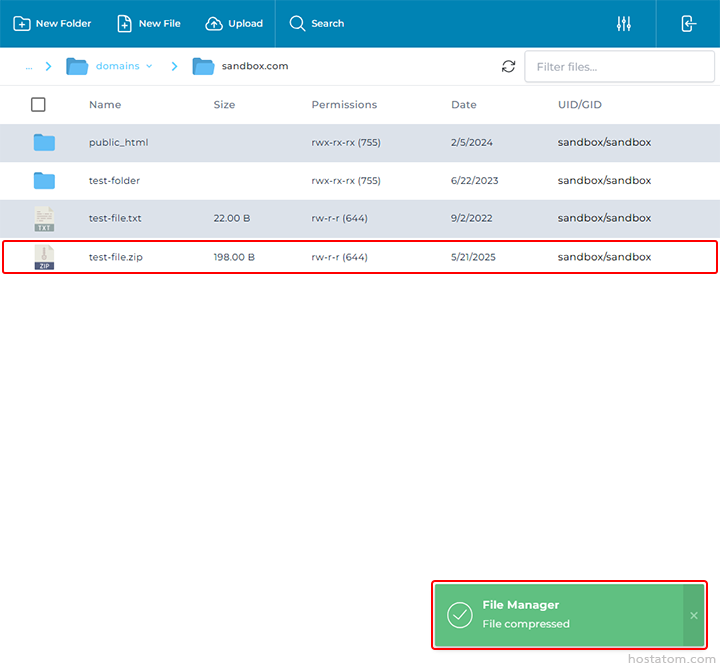
ระบบจะแจ้งว่าไฟล์หรือโฟลเดอร์ดังกล่าวได้ถูกบีบอัดเรียบร้อยแล้ว
กรณีที่บีบอัดทีละหลาย ๆ ไฟล์หรือโฟลเดอร์
เลือกไฟล์หรือโฟลเดอร์ที่ต้องการบีบอัด
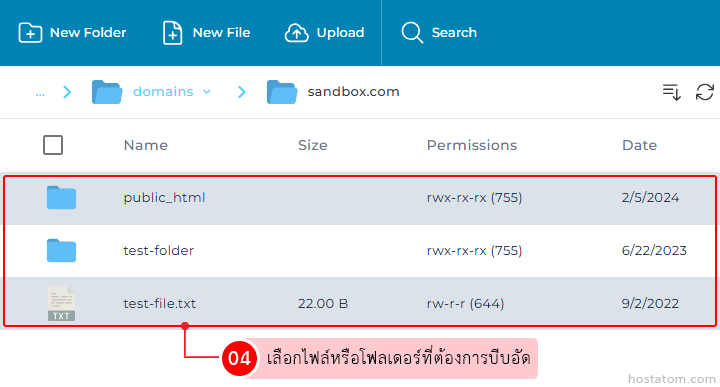
คลิกที่ไอคอน Archive
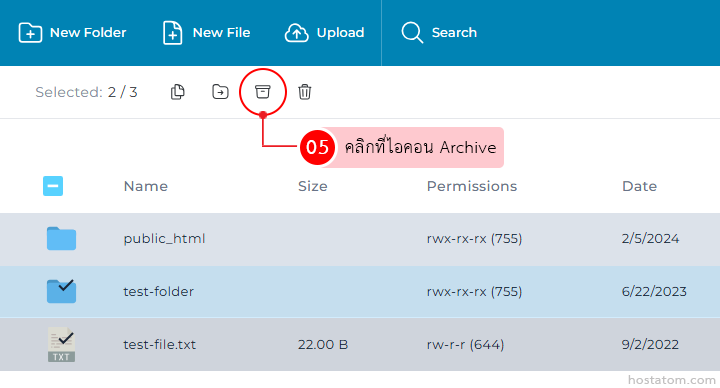
กำหนดรายละเอียดการบีบอัดไฟล์ที่ต้องการ เมื่อเสร็จแล้วให้คลิกที่ COMPRESS
- Path – เลือกตำแหน่งที่ต้องการบีบอัดไฟล์หรือโฟลเดอร์
- Name – กำหนดชื่อไฟล์ที่จะบีบอัด
- Type – เลือกรูปแบบของไฟล์ที่จะบีบอัด โดยมีให้เลือกระหว่าง tar.gz กับ zip
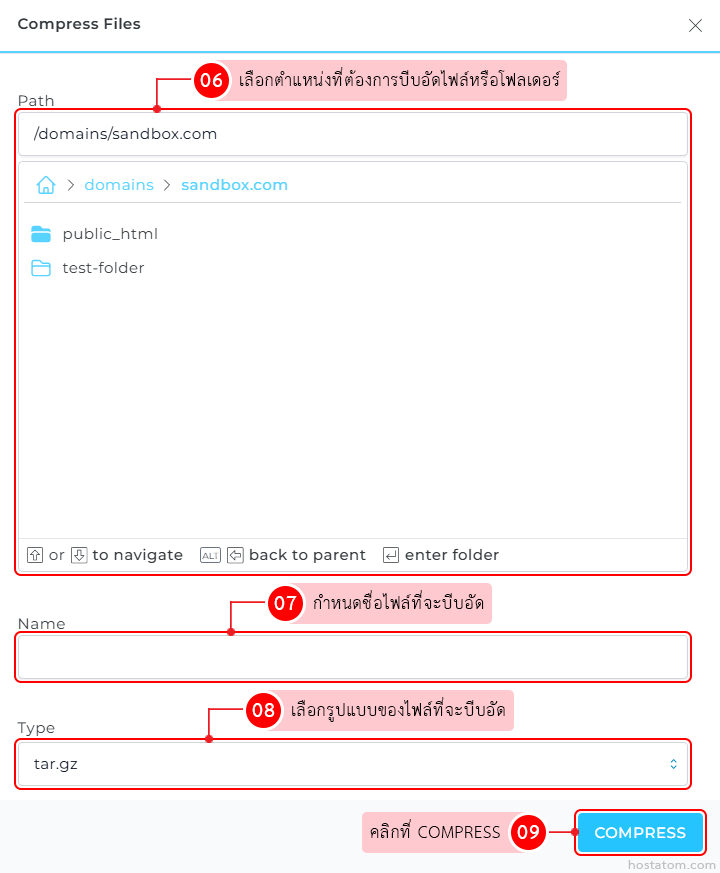
ระบบจะแจ้งว่าไฟล์หรือโฟลเดอร์ที่เลได้ถูกบีบอัดเรียบร้อยแล้ว
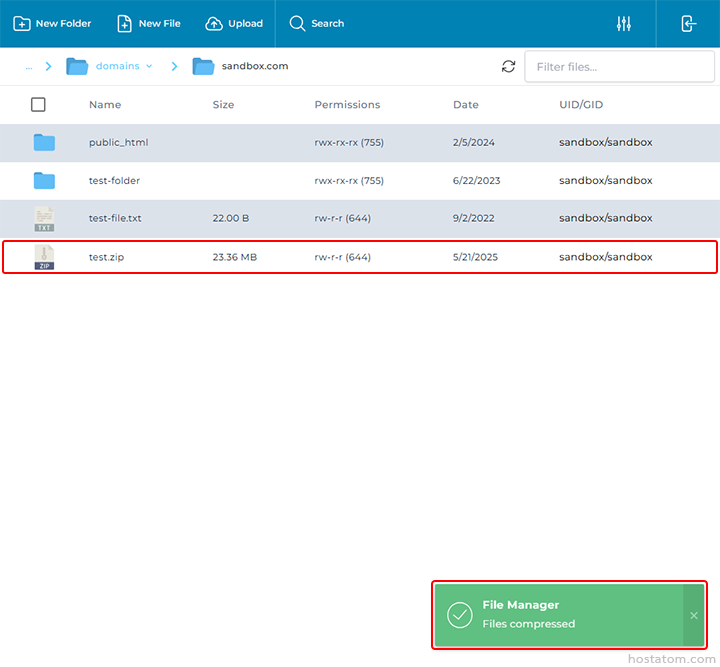
ให้การจัดการ Web Hosting เป็นเรื่องง่ายและอุ่นใจ กับบริการคุณภาพจาก hostatom
ดูรายละเอียดแพ็กเกจที่ใช่สำหรับคุณได้ที่ : https://www.hostatom.com/web-hosting
