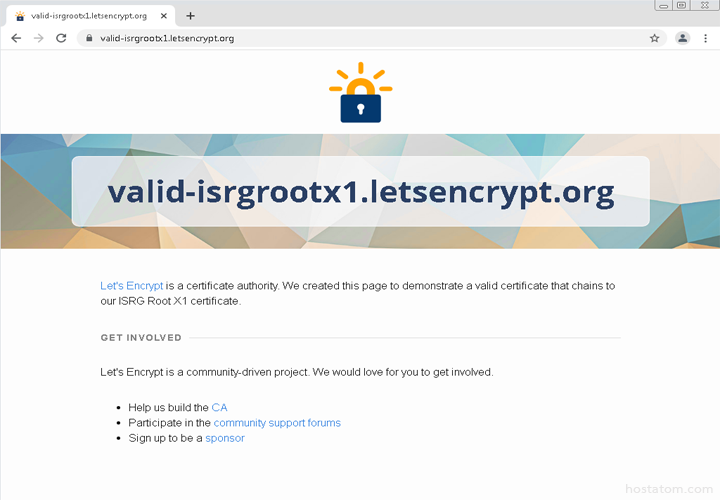ปัญหานี้เกิดจาก SSL ชนิด Root Certificate ตัวนึงของ Let’s Encrypt หมดอายุไปเมื่อ 30 กันยายน 2021 และ SSL Root Certificate ตัวนี้เลิกใช้งานไปแล้ว โดยปกติถ้าระบบปฎิบัติการยังเป็นรุ่นที่ทันสมัยและได้รับการ Update อย่างสม่ำเสมอก็จะไม่พบปัญหาอะไร แต่สำหรับระบบปฎิบัติการที่ล้าสมัยและไม่ได้รับการ Update ก็จะพบปัญหาไม่สามารถเข้าถึงเว็บไซต์ที่ใช้งาน Let’s Encrypt Certificate ได้
ระบบปฎิบัติการที่พบว่ามีปัญหาคือ
Windows ต่ำกว่า Version 7
macOS ต่ำกว่า Version 10.12.1
Android ต่ำกว่า Version 7.1.1
iOS ต่ำกว่า Version 10
จากสถิติ https://letsencrypt.org/stats/ พบว่าขณะนี้มีเว็บไซต์ที่ใช้งาน Let’s Encrypt Certificate อยู่ราวๆ 250 ล้านเว็บไซต์
ทำให้ปัญหานี้กระทบเป็นวงกว้าง
จากภาพก่อนการแก้ไขเมื่อทำการทดสอบเข้าเว็บไซต์ https://valid-isrgrootx1.letsencrypt.org/ จะแสดงแจ้งเตือนดังภาพ

แนะนำให้ทำการ Update เวอร์ชันของระบบปฎิบัติการนั้นๆ ก็จะกลับมาเข้าใช้งานเว็บไซต์ได้ตามปกติ สำหรับผู้ใช้ Windows วิธีแก้ไขที่ดีที่สุดคคือต้องลง Windows ใหม่เป็นให้สูงกว่า Windows 7 ก็จะสามารถใช้งานได้ นั้นคือต้องลง Windows 8 หรือสูงกว่า เพราะมันมี ตัว ISRG Root X1 , ISRG Root X2 มาแทน สำหรับคนที่ไม่อยากลงใหม่ สามารถดูวิธีแก้ไขดังนี้
วิธีการแก้ไขสำหรับ Windows
1. download https://letsencrypt.org/certs/isrgrootx1.pem จะได้ไฟล์ .pem
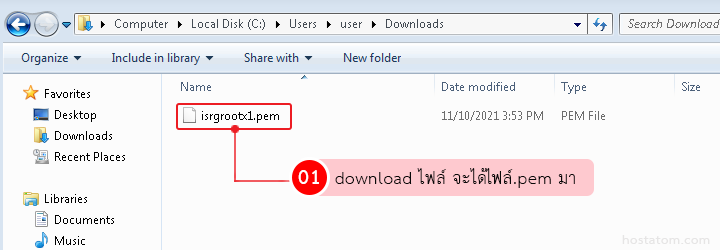
2. จากนั้น rename ไฟล์เป็นนามสกุลไฟล์ .cer
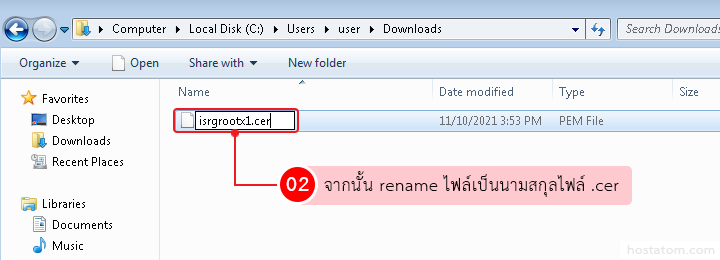
3. จากนั้นคลิก Yes เพื่อยืนยันการเปลี่ยนนามสกุลไฟล์
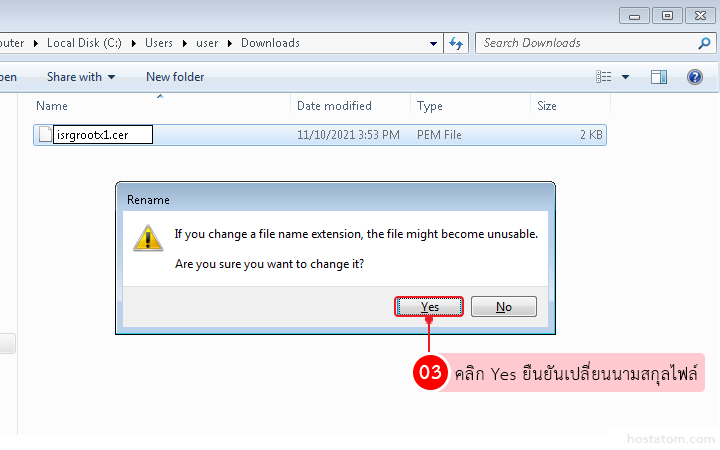
4. จากนั้นกดดับเบิ้ลคลิกที่ไฟล์แล้วจะแสดงหน้าต่างแจ้งเตือนดังภาพแล้วคลิก Open

5. จะแสดงหน้าต่างดังรูปแล้วคลิก Install Certificate

6. คลิก Next
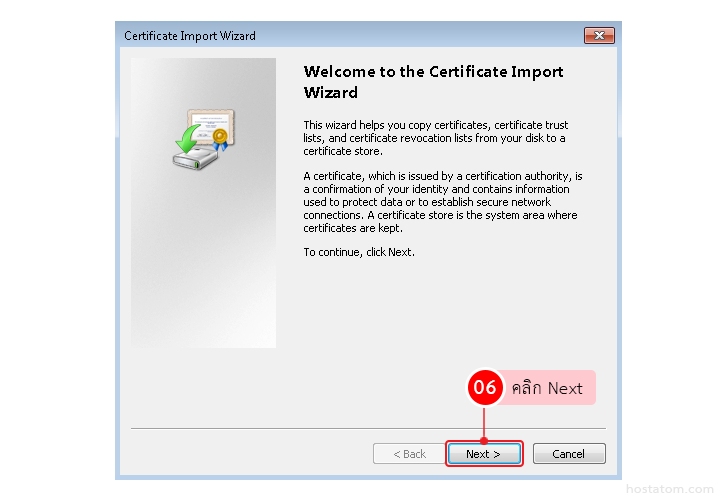
7. เลือก Place all certificates in the following store แล้วคลิก Browse

8. เลือกโฟลเดอร์ Trusted Root Certification Authorities แล้วคลิก OK จากนั้นคลิก Next

9. คลิก Finish

หากขึ้นหน้าจอให้ Install certificate คลิก yes
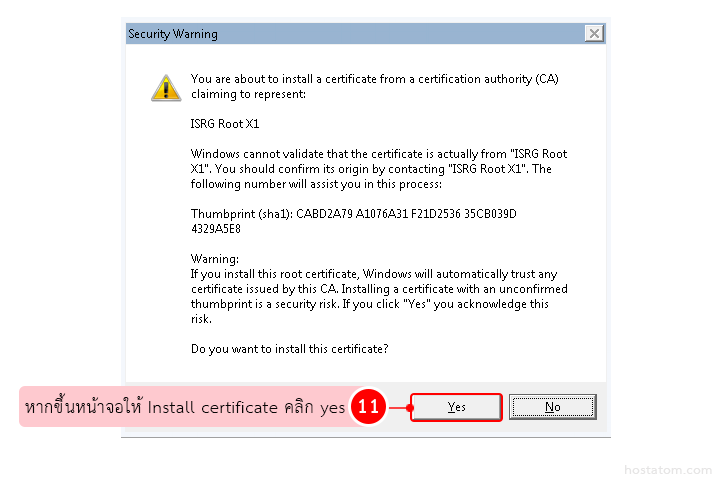
10.จากนั้นทำการตรวจสอบว่าแก้ไขปัญหาได้แล้วโดยจากการเข้าลิงค์ https://valid-isrgrootx1.letsencrypt.org/
ถ้าหากแก้ไขปัญหาได้แล้วจะเป็นแบบดังภาพ