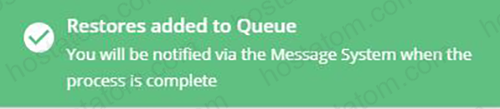คุณสามารถ Restore ข้อมูลด้วย DirectAdmin Control Panel ในระดับ Reseller โดยทำตามขั้นตอนดังนี้
1. คุณต้องทำการ Login เข้าสู่ระบบด้วยชื่อผู้ใช้งาน DirectAdmin Control Panel ของคุณ
จากนั้นใส่ User, Password ของคุณ แล้วกดปุ่ม SIGN IN TO ACCOUNT เพื่อทำการ Login
2. คลิก Manage User Backups
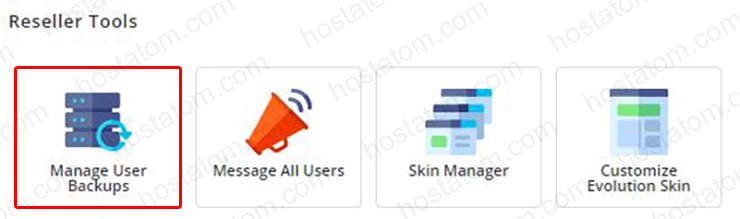
3. ในส่วนของ Restore Backup ทำการเลือกที่เก็บไฟล์ Backup
- Local : เลือกไฟล์ Backup จากโฟล์เดอร์ user_backups
- FTP : เลือกไฟล์ Backup ระหว่างเครื่อง ผ่านโปรแกรม FTP
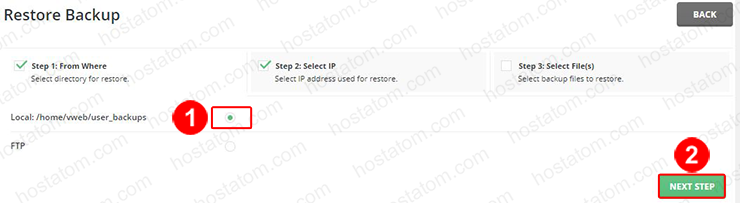
4. กำหนดการใช้ IP สำหรับไฟล์ Backup
- Use the IP stored in the backup : ใช้ IP เดียวกับที่เก็บไว้ในไฟล์ Backup
- Use the IP from the list : เลือก IP หากต้องการเปลี่ยน IP ในไฟล์ Backup

5. เลือกไฟล์ที่ต้องการ Restore จากนั้นกดปุ่ม Submit
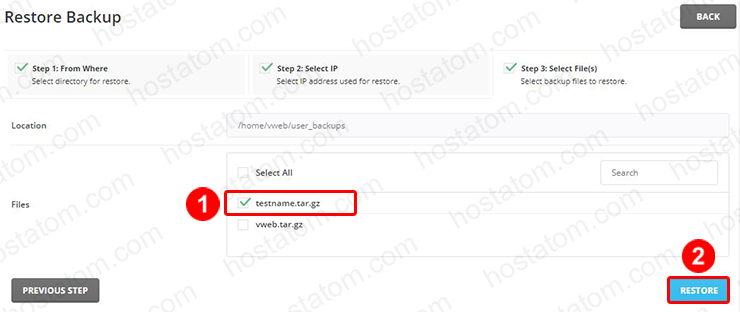
6. เริ่มต้นการ Restore ข้อมูล จากนั้นระบบจะแจ้งเตือนทาง Message System เมื่อดำเนินการ Restore เสร็จสมบูรณ์